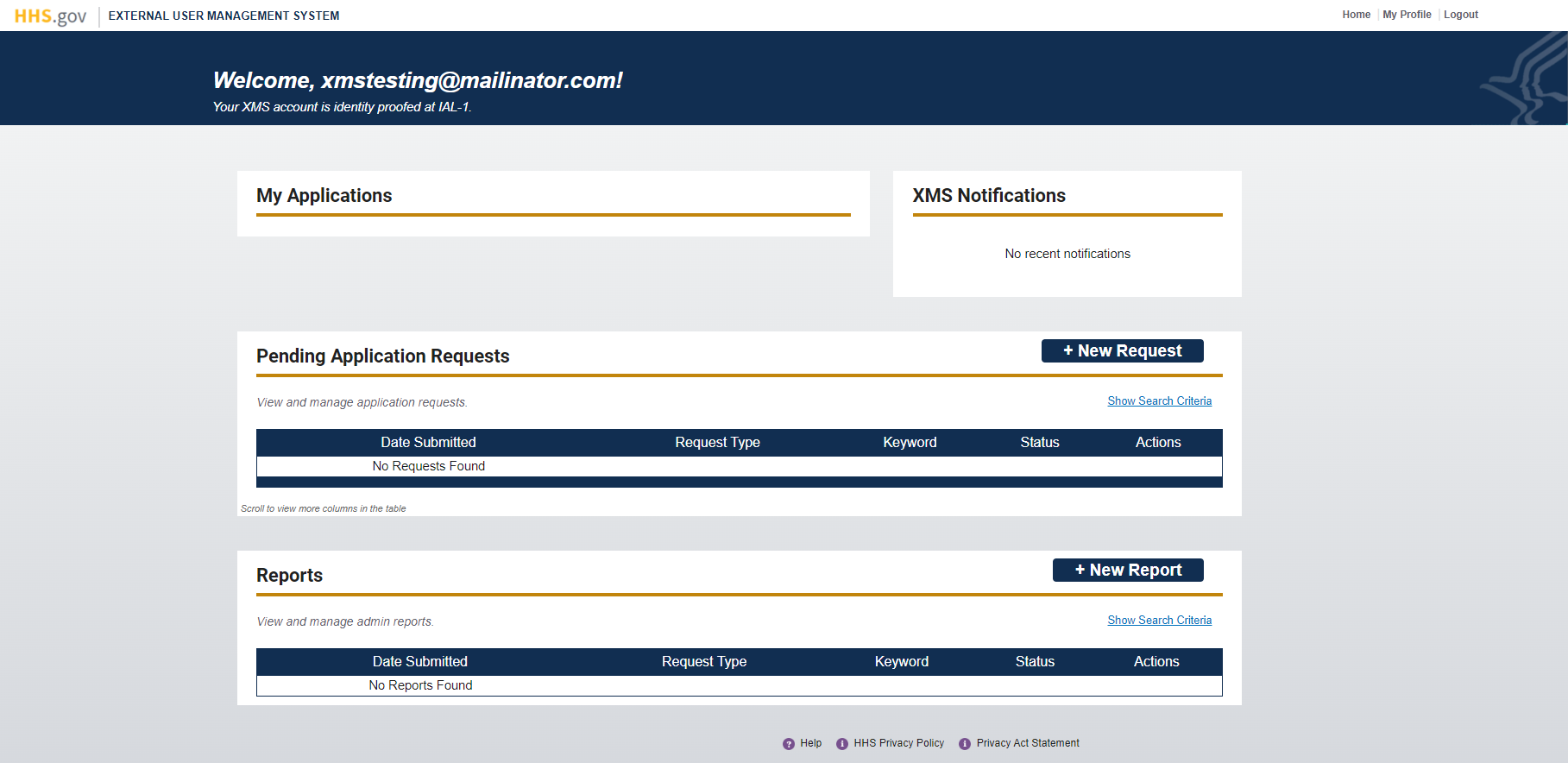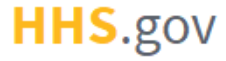
How to Log into XMS with Login.gov Credentials
This job aid assists users on how to log into XMS using Login.gov credentials on a desktop.
NOTE: If you are accessing XMS on a mobile device, refer to the mobile version of the "How to Log into XMS with Login.gov Credentials" job aid.
-
To log into XMS, you will be using your Login.gov account credentials. From the XMS login page (https://xms.hhs.gov), click the "Login.gov" button.
NOTE: If you have previously signed into Login.gov and have an active session, you will bypass steps 2 - 3.
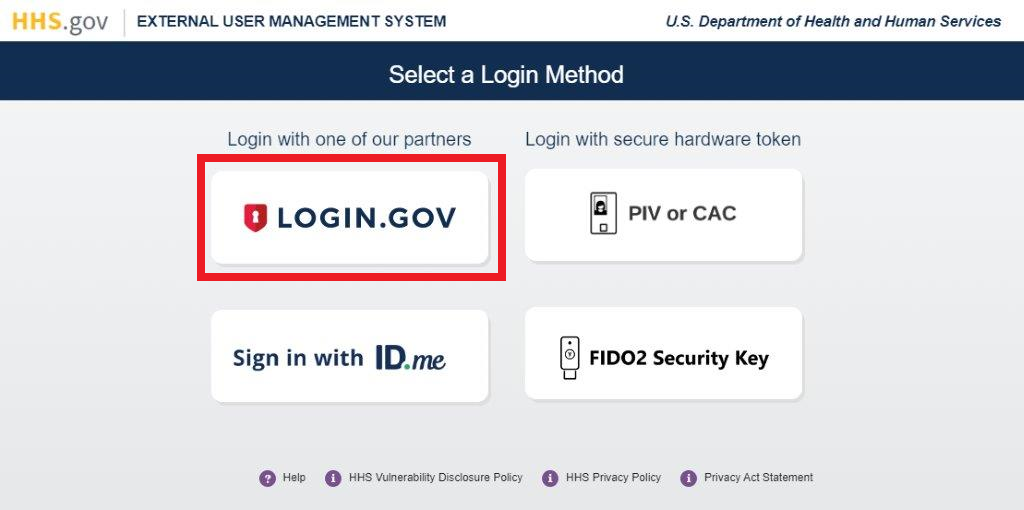
-
The XMS/Login.gov landing page will be displayed. Enter your Login.gov account credentials (i.e., email address and password) and click the "Sign In" button to continue.
NOTE: If you do not have an existing Login.gov account, you will need to create a Login.gov account before continuing.
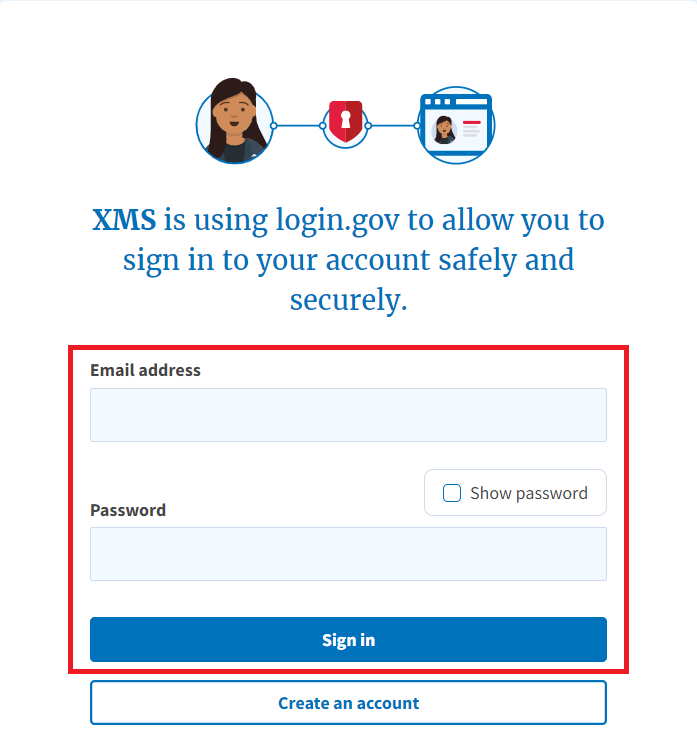
-
A one-time security code will be sent to your primary authentication method. Enter the code into the "One-time security code" textbox and click the "Submit" button.
NOTE 1: This step may vary depending on how the second factor authentication was configured for the account.
NOTE 2: If you do not have access to your primary authentication method, you may opt to use your secondary authentication method by selecting the "Choose another authentication method" link.
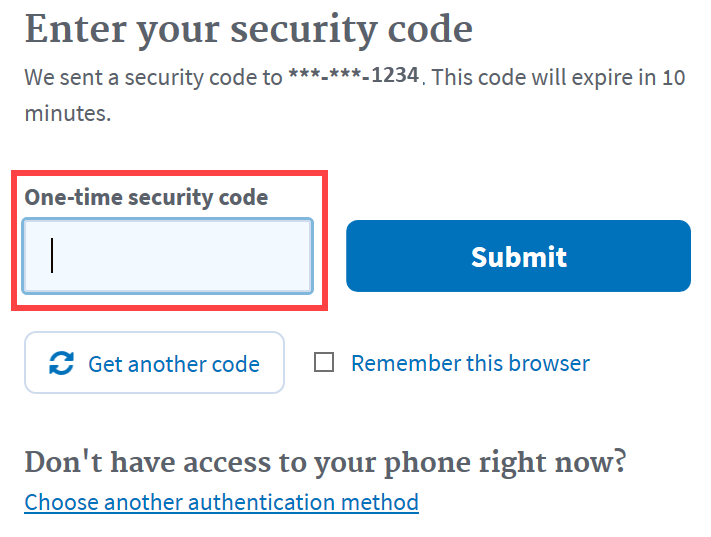
-
Upon successful login, your XMS user dashboard will be displayed.
NOTE: If you have previously signed into XMS using a PIV or CAC card with the same email as your Login.gov credentials, you will need to log in with your PIV or CAC and link your Login.gov credentials from the My Profile page.