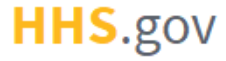
How to Log into XMS with PIV or CAC Credentials
This job aid assists users on how to log into XMS on a desktop using their PIV or CAC credentials, including the first-time user account registration process.
NOTE: PIV or CAC credential login is not supported on mobile devices. Refer to the "How to Login with PIV-Derived Credentials" job aid.
-
Insert your PIV or CAC into a smart card reader and, on the XMS login page (https://xms.hhs.gov), click the "PIV or CAC" button. For quick and easy access to your applications, add this page to your browser favorites or create a desktop shortcut.
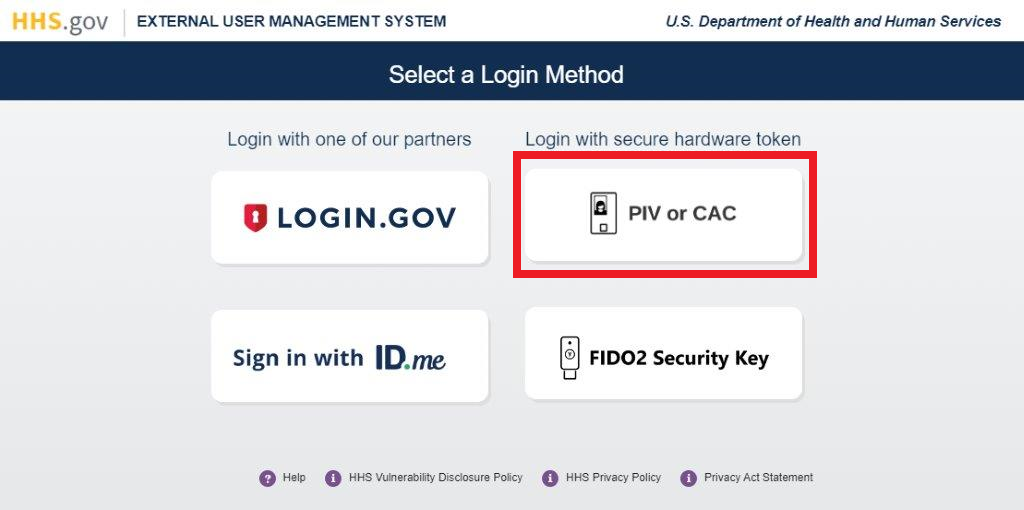
-
Select your certificate from the “Select a Certificate” pop-up window and click the “OK” button.
NOTE: If you are having trouble identifying the correct certificate from the list presented to you in the pop-up window, please contact your local IT helpdesk.
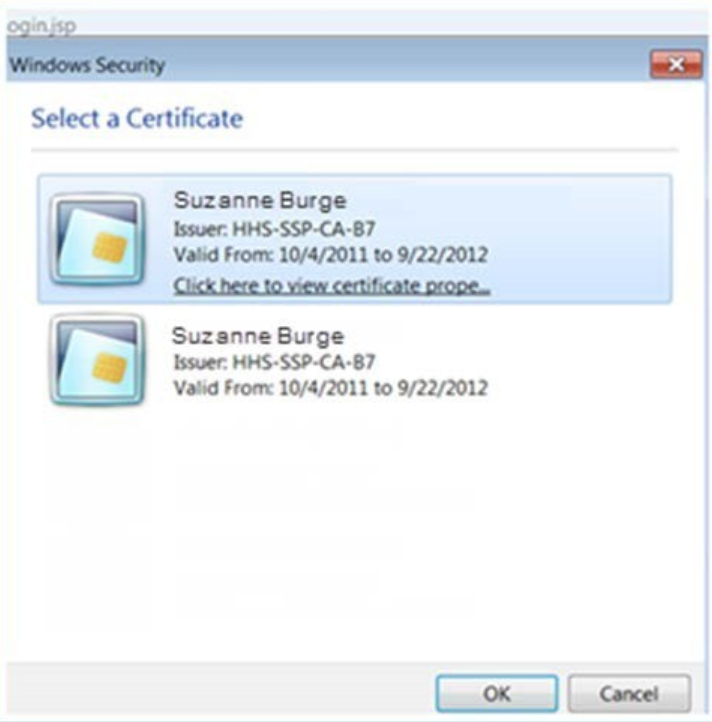
-
Enter your PIN in the PIN prompt pop-up window and click the “OK” button.
NOTE: If your PIV or CAC credentials have already been registered in XMS, you do not need to complete steps 4 - 5. Continue to step 6.
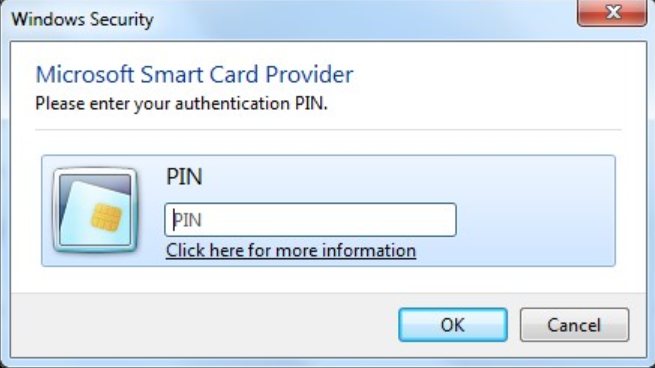
-
If this is your first-time logging into XMS, you will need to register your account. After successfully entering your PIN, you will be redirected to the Complete Account Registration page. Enter your email in the corresponding field and click the “Submit” button to continue. If the email is associated with an existing XMS account, stop and go to step 6.
NOTE: All other fields will be pre-populated with the information pulled from your PIV or CAC and will remain noneditable. If you notice an issue with any of the information displayed in these fields, please contact your issuing agency.
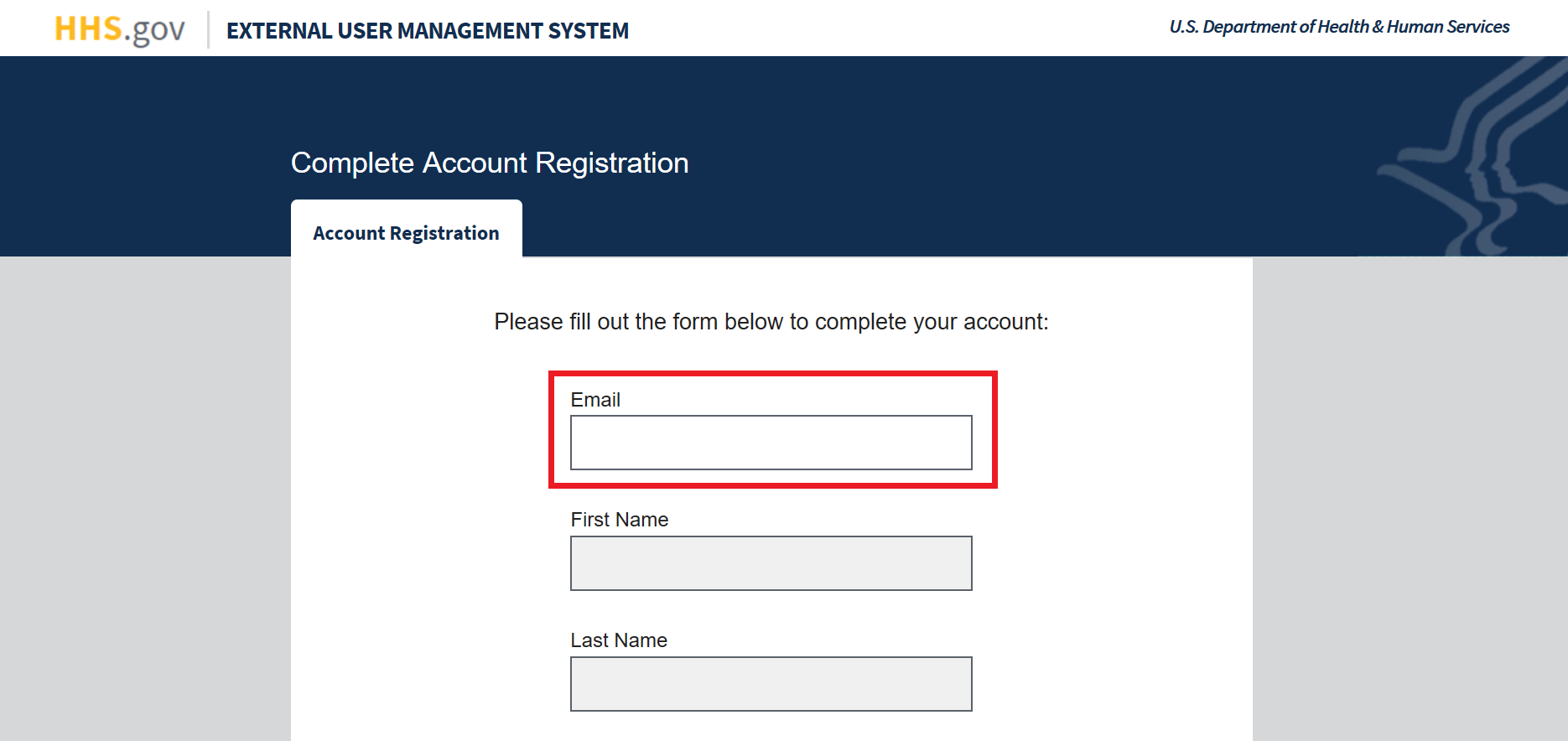
-
A one-time security code will be sent to your registered email. Enter the code into the "One-time passcode" textbox and click the "Submit" button. This will direct you to your XMS user dashboard. At this point, account registration is complete. You will only need to complete steps 1 – 3 the next time you log in.
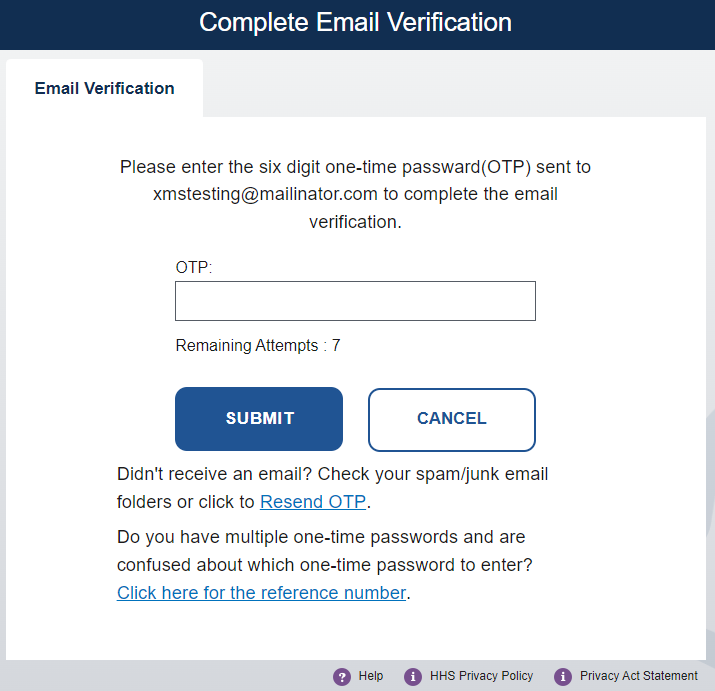
-
If the email is already associated with an existing account in XMS, log into XMS with your Login.gov credentials or log into XMS with your ID.me credentials and link your PIV or CAC from the My Profile page.