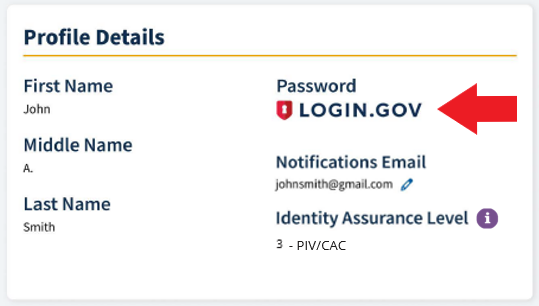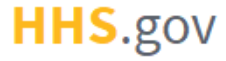
How to Link Login.gov Credentials to an Existing XMS Account
This job aid assists users on how to link their Login.gov credentials to their XMS account.
This process only applies to users who have an existing XMS account linked to only PIV, CAC, or ID.me credentials. If you are a first-time user that would like to create an XMS account using Login.gov credentials, refer to the "How to Log into XMS with Login.gov Credentials" job aid.
NOTE: If you are accessing XMS on a mobile device, some screens may vary in appearance.
-
Log into XMS (https://xms.hhs.gov) using your existing XMS credentials. For quick and easy access to your applications, add this page to your browser favorites or create a desktop shortcut.
NOTE: Users accessing XMS on a mobile device will need to log in with PIV-Derived credentials.
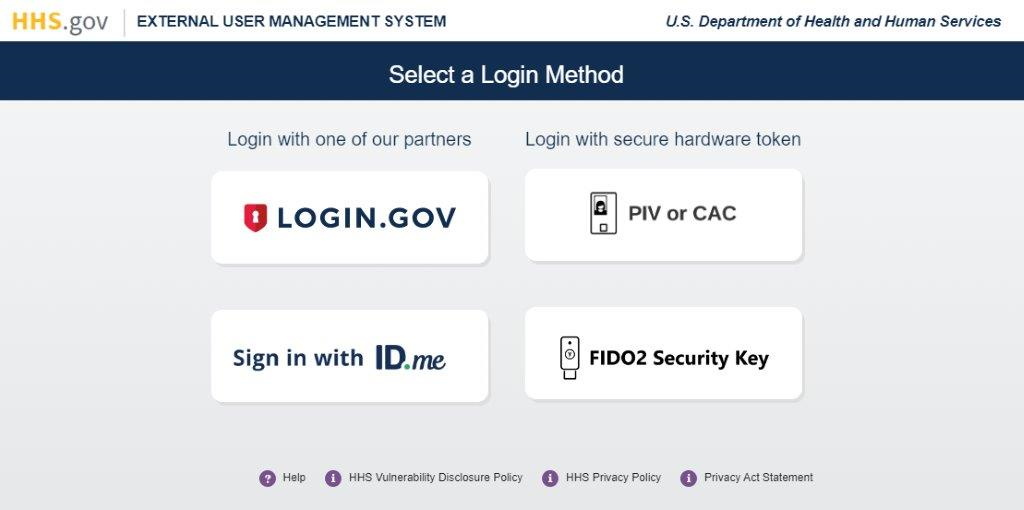
-
From your dashboard, select the "My Profile" link (located in the top-right corner).
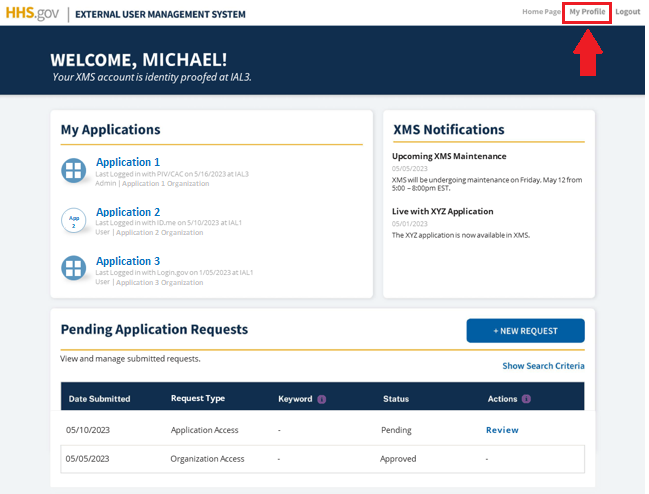
-
In the section labeled "Link Login.gov Credentials," click the "Link Login.gov" button.
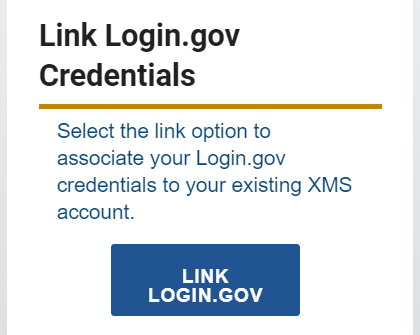
-
You will be directed to the XMS/Login.gov Sign In page. Enter your Login.gov credentials (i.e., email address and password) and click the "Next" button to continue.
NOTE: If you have an active Login.gov session, your credentials will be processed automatically and steps 4 - 5 will be bypassed. Continue to step 6.
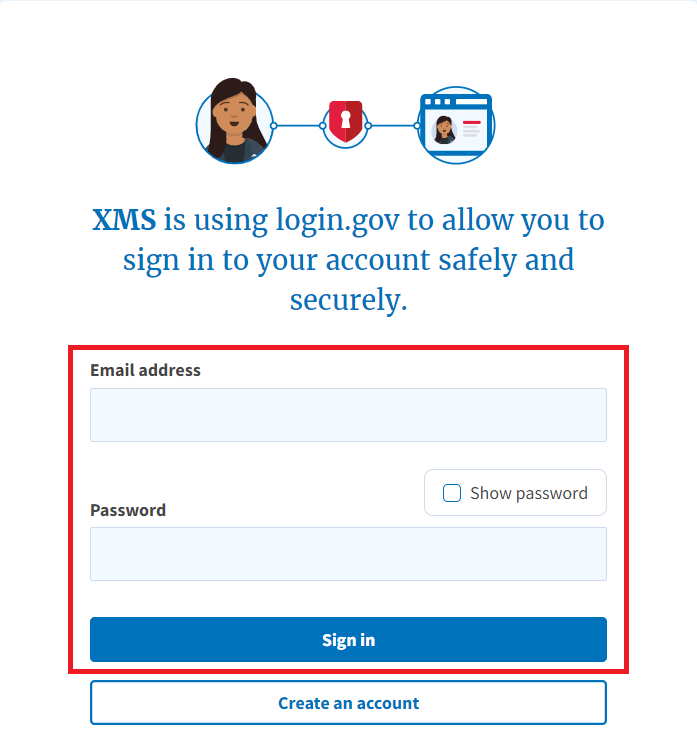
-
A one-time security code will be sent to your preferred authentication method. Enter the code into the "One-time security code" textbox. Then, click the "Submit" button.
NOTE 1: This step may vary depending on how the second factor authentication was configured for the account.
NOTE 2: If you do not have access to your primary authentication method, you may opt to use your secondary authentication method by selecting the "Choose another authentication method" link.
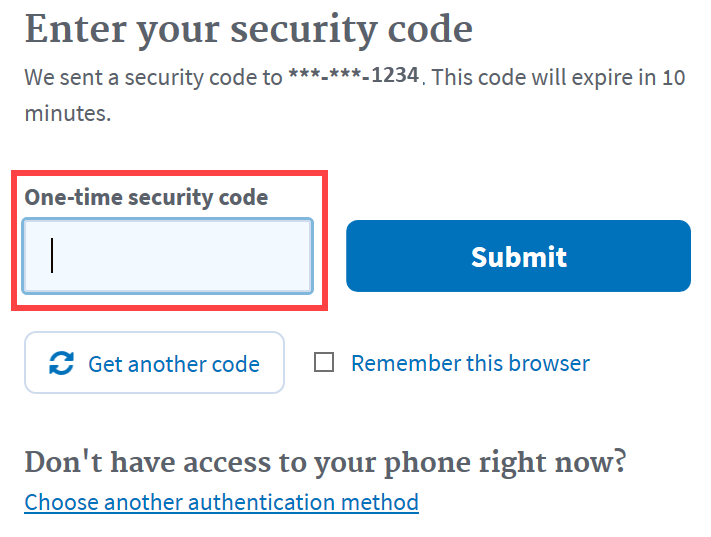
-
Upon successful login, you will be redirected to the XMS user dashboard.
You can verify that your Login.gov account has been successfully linked by looking for the Login.gov logo beneath the Password field in the "Profile Details" section on your My Profile page. You are now able to log into XMS with your Login.gov credentials.