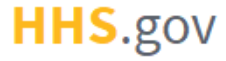
How to Replace an Existing PIV or CAC Card
This job aid assists users on how to replace their existing PIV or CAC credentials with new PIV or CAC credentials to their XMS account.
If you want to remove a PIV or CAC credential rather than replace it, refer to the "How to Remove a PIV or CAC Card" job aid.
If you want to link a PIV or CAC card or add an additional credential to your XMS account, refer to the "How to Link a PIV or CAC to an Existing XMS Account" job aid.
NOTE: If you are accessing XMS on a mobile device, you will not be able to perform PIV/CAC replacement. Log into XMS on a desktop to continue.
-
Insert the PIV or CAC currently linked to your XMS account into a smart card reader and, on the XMS login page (https://xms.hhs.gov), click the "PIV or CAC" button. For quick and easy access to your applications, add this page to your browser favorites or create a desktop shortcut.
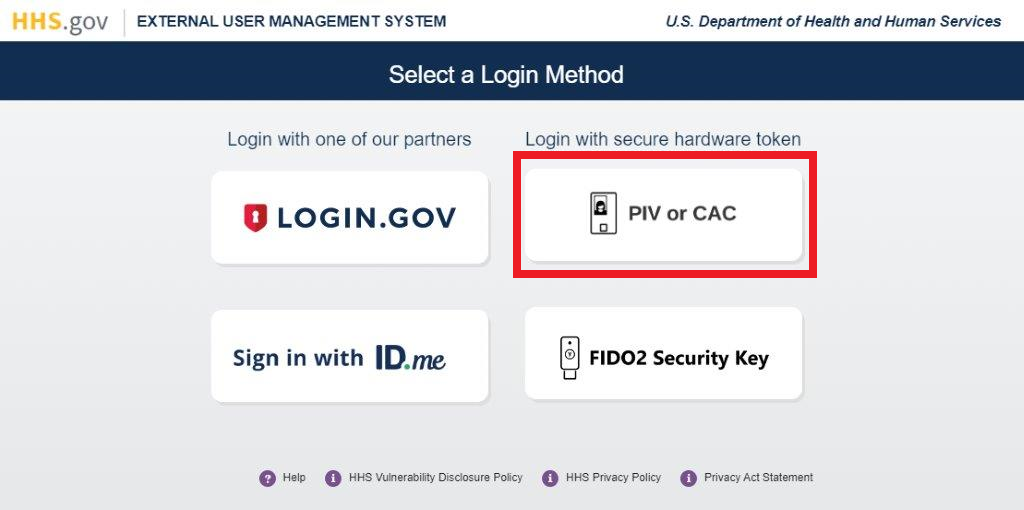
-
From your dashboard, select the "My Profile" link (located in the top-right corner).
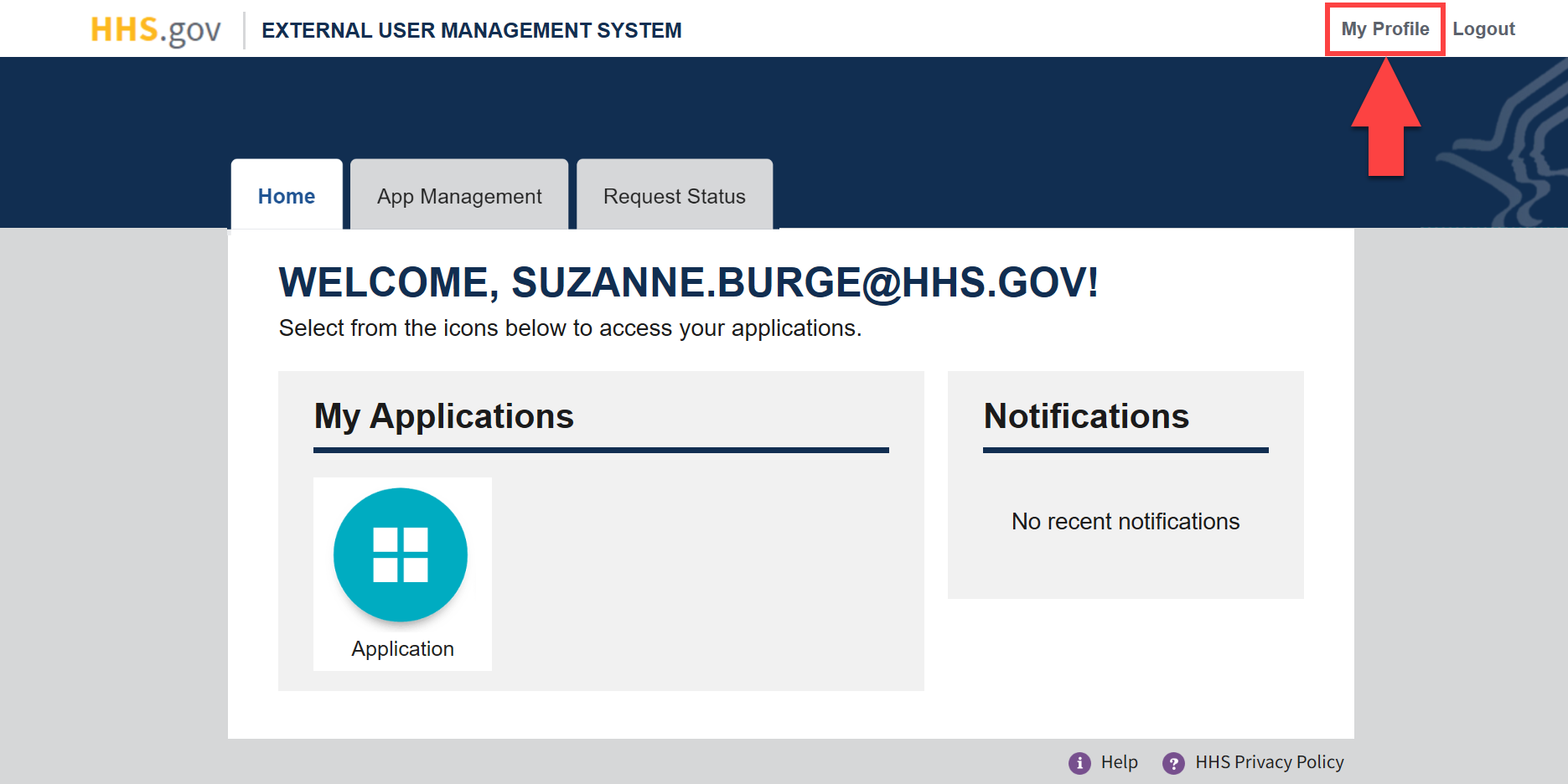
-
With your PIV/CAC card inserted into a smart card reader, select your PIV/CAC card from the drop-down list in the "PIV or CAC Details" section and click "Submit." Then, click the "Replace" button.
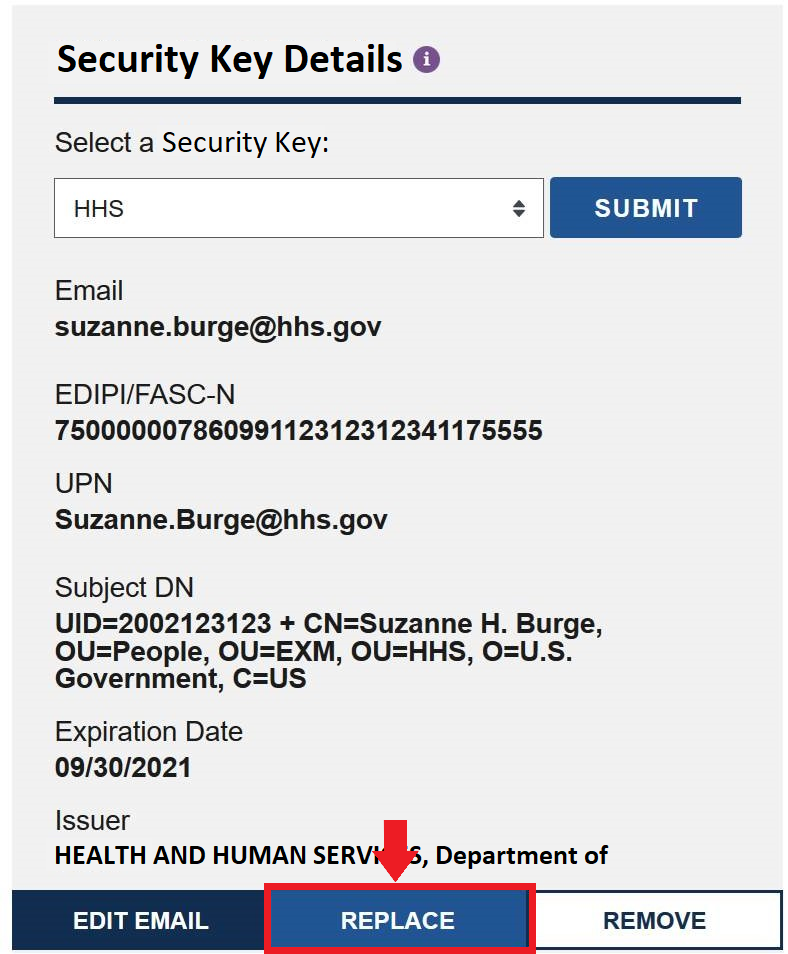
-
Select your certificate from the "Select a Certificate" pop-up window and click the "OK" button.
NOTE: If you are having trouble identifying the correct certificate from the list presented to you in the pop-up window, please contact your local IT helpdesk.
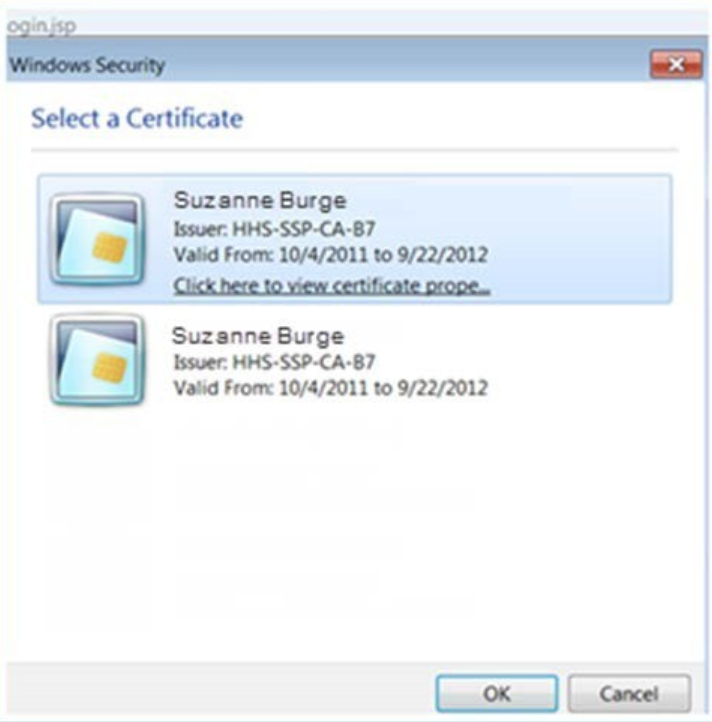
-
Enter your PIN in the PIN prompt pop-up window and click the "OK" button.
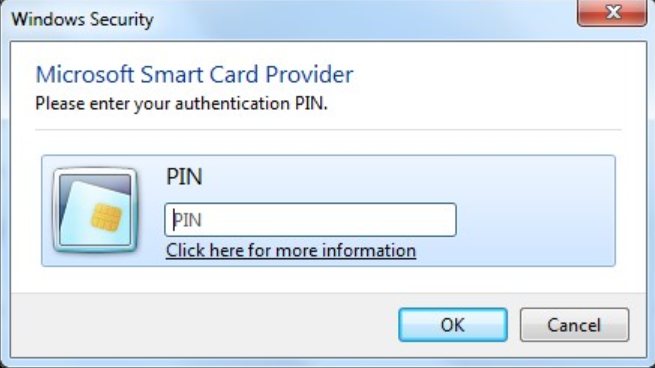
-
Upon successful linking, you will be redirected to your dashboard. Your updated card information is visible in the "PIV or CAC Details" section of the My Profile page, and you are now able to log into XMS with the new PIV or CAC card.