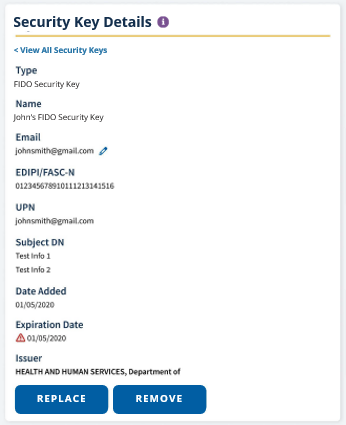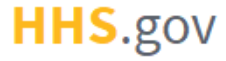
How to Link a PIV or CAC to an Existing XMS Account
This job aid assists users on how to link their PIV or CAC credentials, or additional credentials such as ALT cards, PIV-derived credentials to their XMS account.
For additional details, refer to the job aids on how to replace a PIV or CAC or creating an XMS account using a PIV or CAC.
NOTE: If you are accessing XMS on a mobile device, you will not be able to perform PIV/CAC linking.
-
Log into XMS (https://xms.hhs.gov) using your CSP credentials. For quick and easy access to your applications, add this page to your browser favorites and create a desktop shortcut.
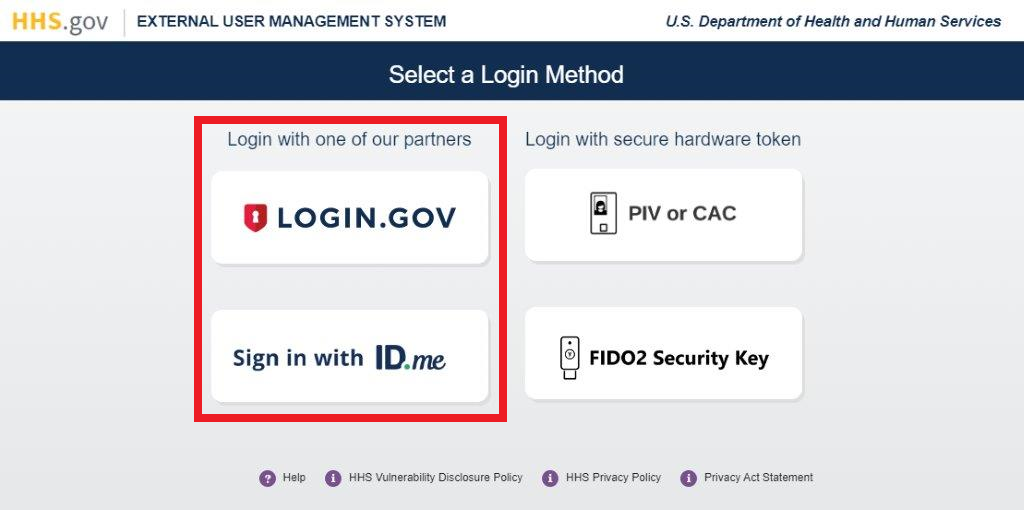
-
From your dashboard, select the "My Profile" link (located in the top-right corner).
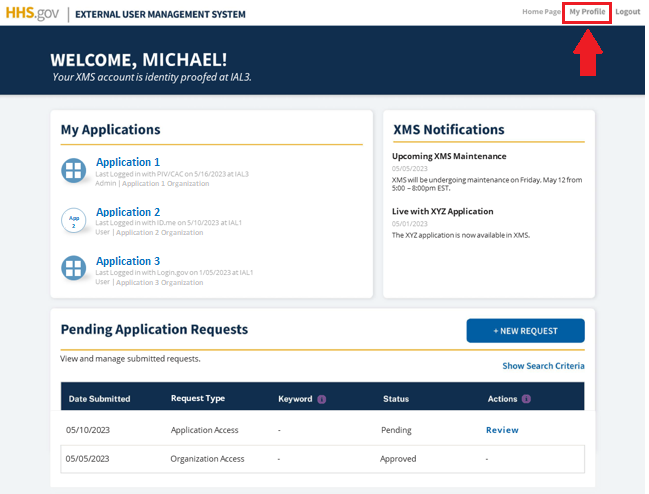
-
Insert your PIV or CAC into a smart card reader. Then, click the "Link Card" button in the section (right side) labeled "Link a PIV or CAC."
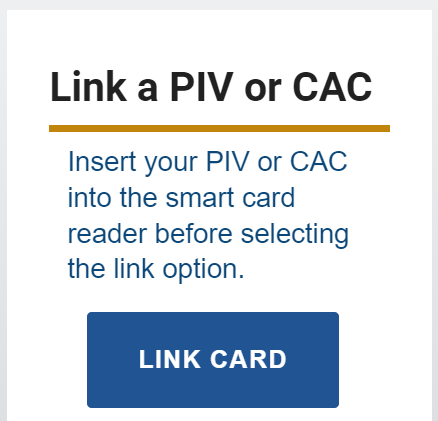
-
Select your certificate from the "Select a Certificate" pop-up window and click the "OK" button.
NOTE: If you are having trouble identifying the correct certificate from the list presented to you in the pop-up window, please contact your local IT helpdesk.
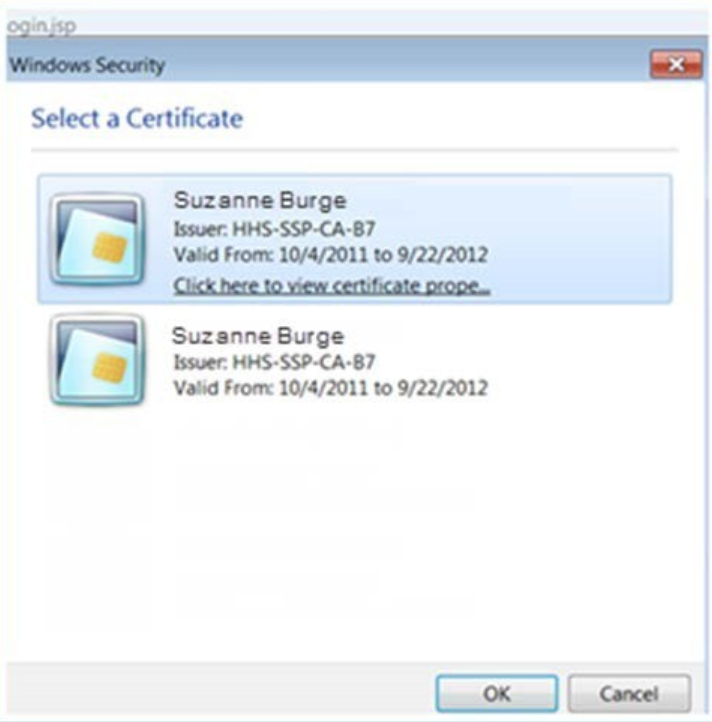
-
Enter your PIN in the PIN prompt pop-up window and click the "OK" button.
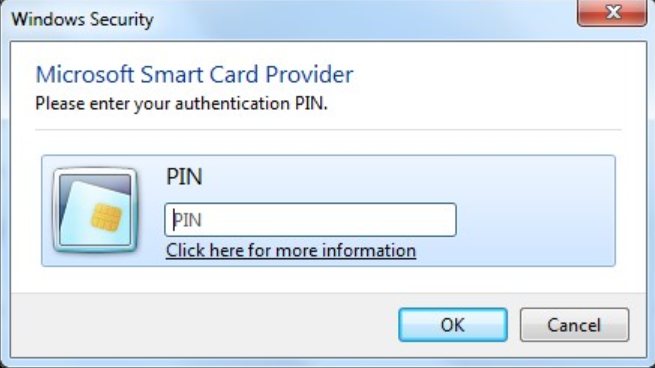
-
Upon successful linking, you will be redirected to your dashboard.
Your card information is visible in the "Security Key Details" section of the My Profile page.
NOTE: Depending on the type of security key, the details displayed might be slightly different.