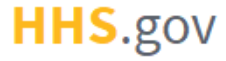
How to Handle a Re-issued PIV or CAC Card
This job aid assists users on how to replace their existing PIV or CAC credentials with new PIV or CAC credentials to their XMS account.
If you want to remove a PIV or CAC credential rather than replace it, refer to the "How to Remove a PIV or CAC Card" job aid.
If you want to link a PIV or CAC card or add an additional credential to your XMS account, refer to the "How to Link a PIV or CAC to an Existing XMS Account" job aid.
NOTE: If you are accessing XMS on a mobile device, you will not be able to perform PIV/CAC replacement. Log into XMS on a desktop to continue.
If you have credential service provider (CSP, i.e. Login.gov, ID.me) credentials linked to your XMS account, follow the Flow 1 steps. If you do NOT have CSP credentials linked to your XMS account, follow the Flow 2 steps.
Flow 1: Follow these steps if you have CSP credentials linked to your XMS account.
-
Log into XMS (https://xms.hhs.gov) using your CSP credentials. For quick and easy access to your applications, add this page to your browser favorites and create a desktop shortcut.
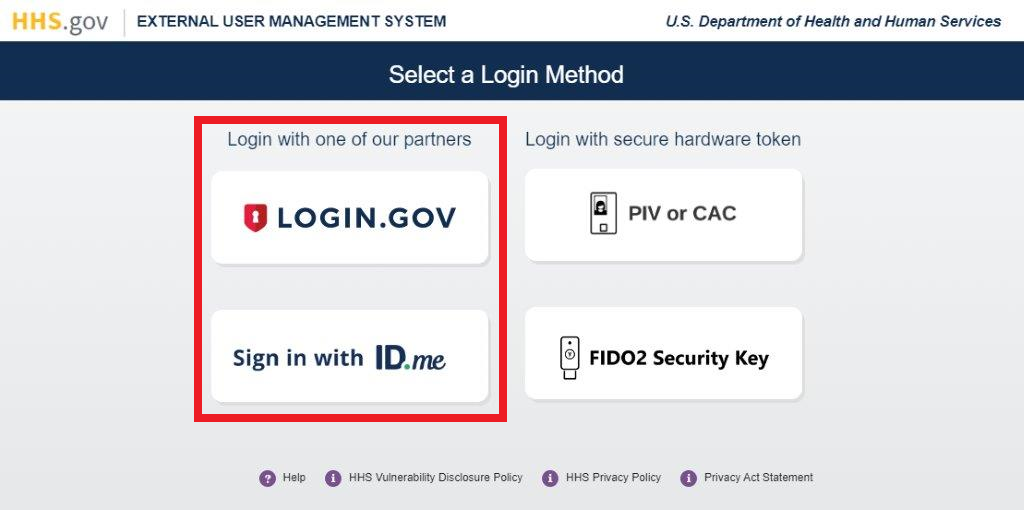
-
From your dashboard, select the "My Profile" link (located in the top-right corner).
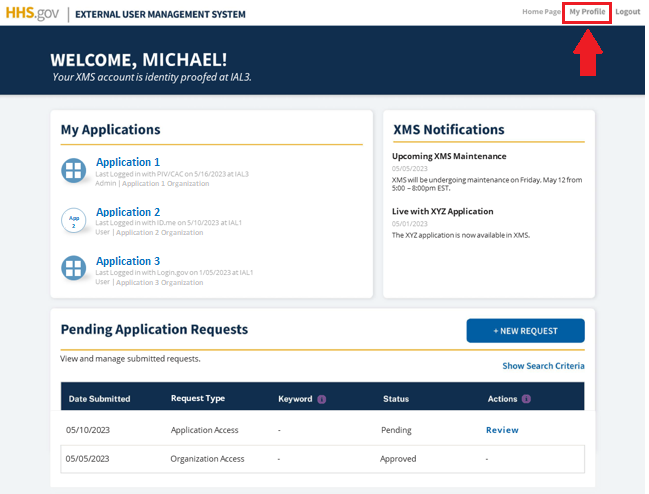
-
With your PIV/CAC card inserted into a smart card reader, locate your PIV/CAC card in the "Secuirty Key Details" section and click "View." Then, click the "Replace" button.
NOTE: Depending on the type of security key, the details displayed might be slightly different.
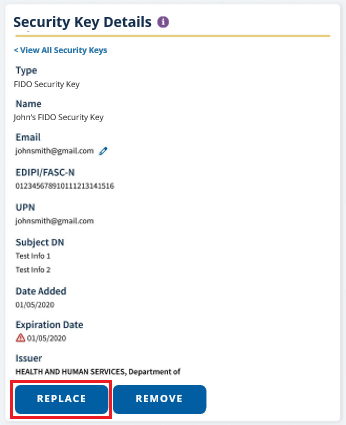
-
Select your certificate from the "Select a Certificate" pop-up window and click the "OK" button.
NOTE: If you are having trouble identifying the correct certificate from the list presented to you in the pop-up window, please contact your local IT helpdesk.
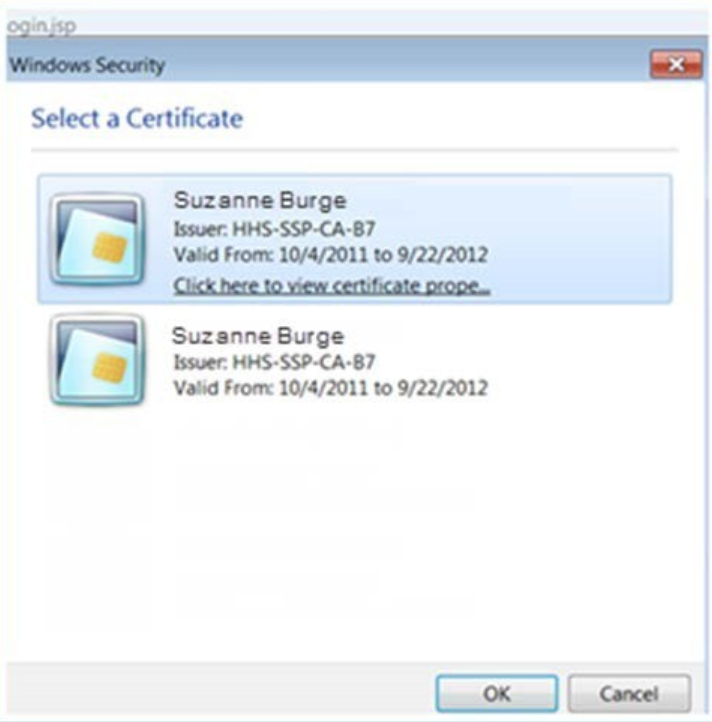
-
Enter your PIN in the PIN prompt pop-up window and click the "OK" button.
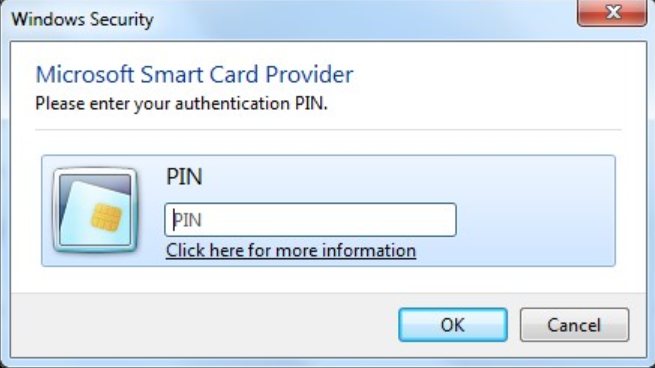
-
Upon successful linking, you will be redirected to your dashboard. Your updated card information is visible in the "PIV or CAC Details" section of the My Profile page, and you are now able to log into XMS with the new PIV or CAC card.
Flow 2: Follow these steps if you do NOT have CSP credentials linked to your XMS account.
-
Insert your PIV or CAC into a smart card reader and, on the XMS login page (https://xms.hhs.gov), click the "PIV or CAC" button. For quick and easy access to your applications, add this page to your browser favorites or create a desktop shortcut.
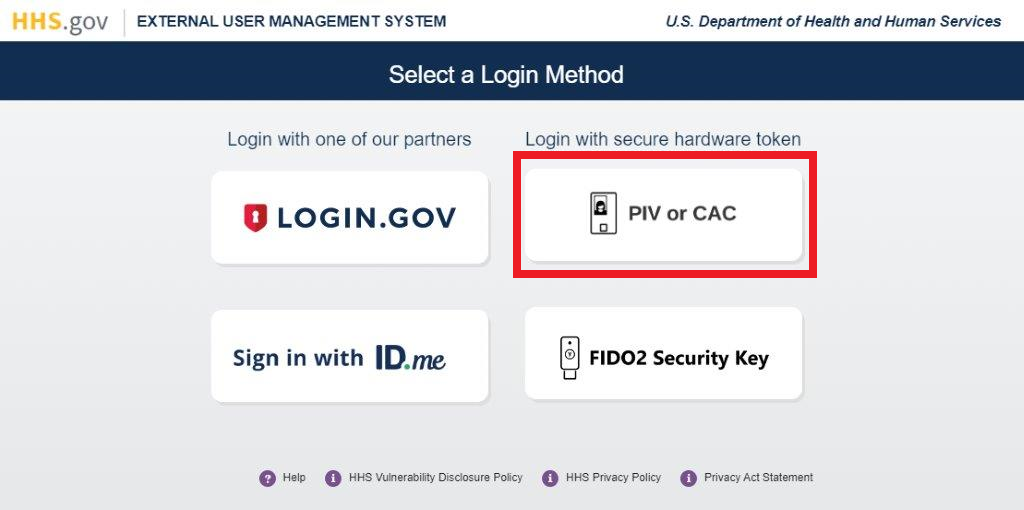
-
If the name and email information is correct, click on your name in the table displayed on the webpage to begin the re-registration processs for your re-issued PIV or CAC card.
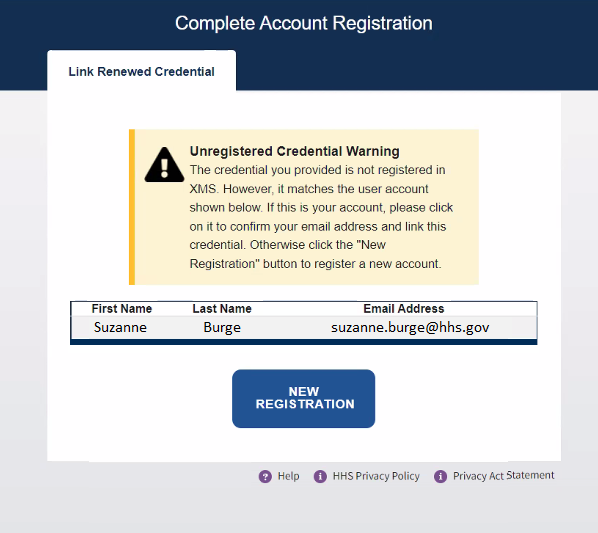
-
A one-time security code will be sent to your registered email. Enter the code into the "One-time passcode" textbox and click the "Submit" button.
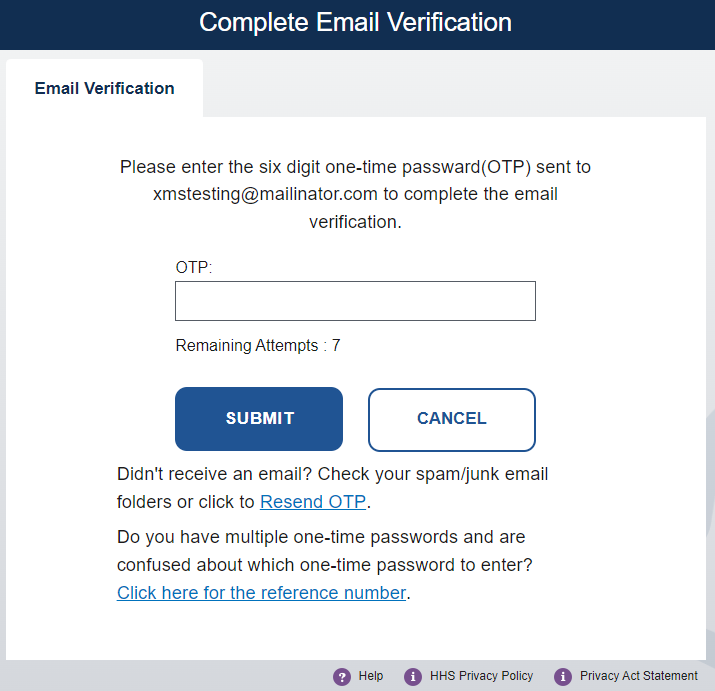
-
Click the link in the verification email or copy and paste it into your browser to succussfully complete re-registration of your PIV or CAC card.
-
Upon successful linking, you will be redirected to your dashboard. Your updated card information is visible in the "PIV or CAC Details" section of the My Profile page, and you are now able to log into XMS with the new PIV or CAC card.