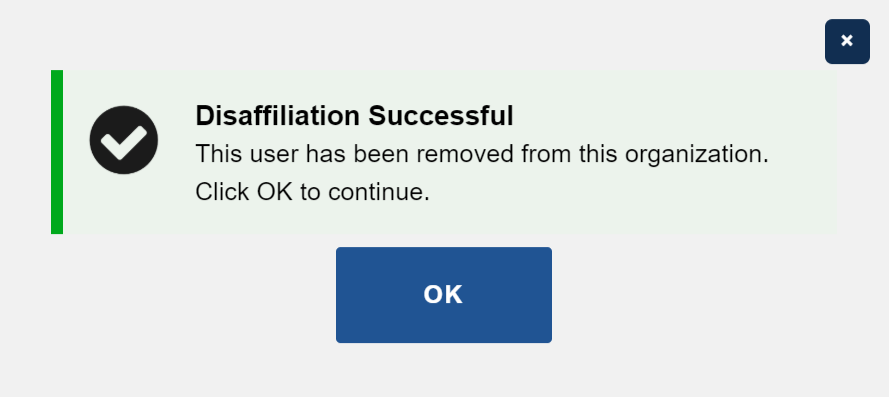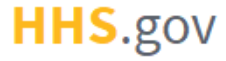
How to View and Remove Affiliated Organization Users
This job aid assists users designated as an Organization Administrator to manage (view/remove) users affiliated with their organization(s).
If you are an Application Owner trying to view or remove a user’s application access, refer to the "How to View and Remove User Application Access" job aid.
NOTE: If you are accessing XMS on a mobile device, some screens may vary in appearance.
-
Log into XMS (https://xms.hhs.gov) using one of the methods presented on the login page. For quick and easy access to your applications, add this page to your browser favorites or create a desktop shortcut.
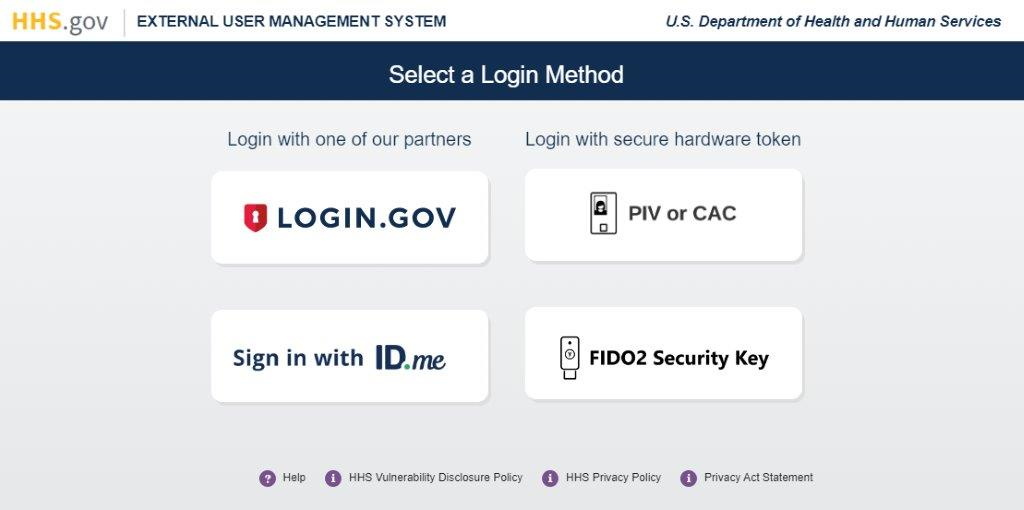
-
From your dashboard, select the "User Management" tab.
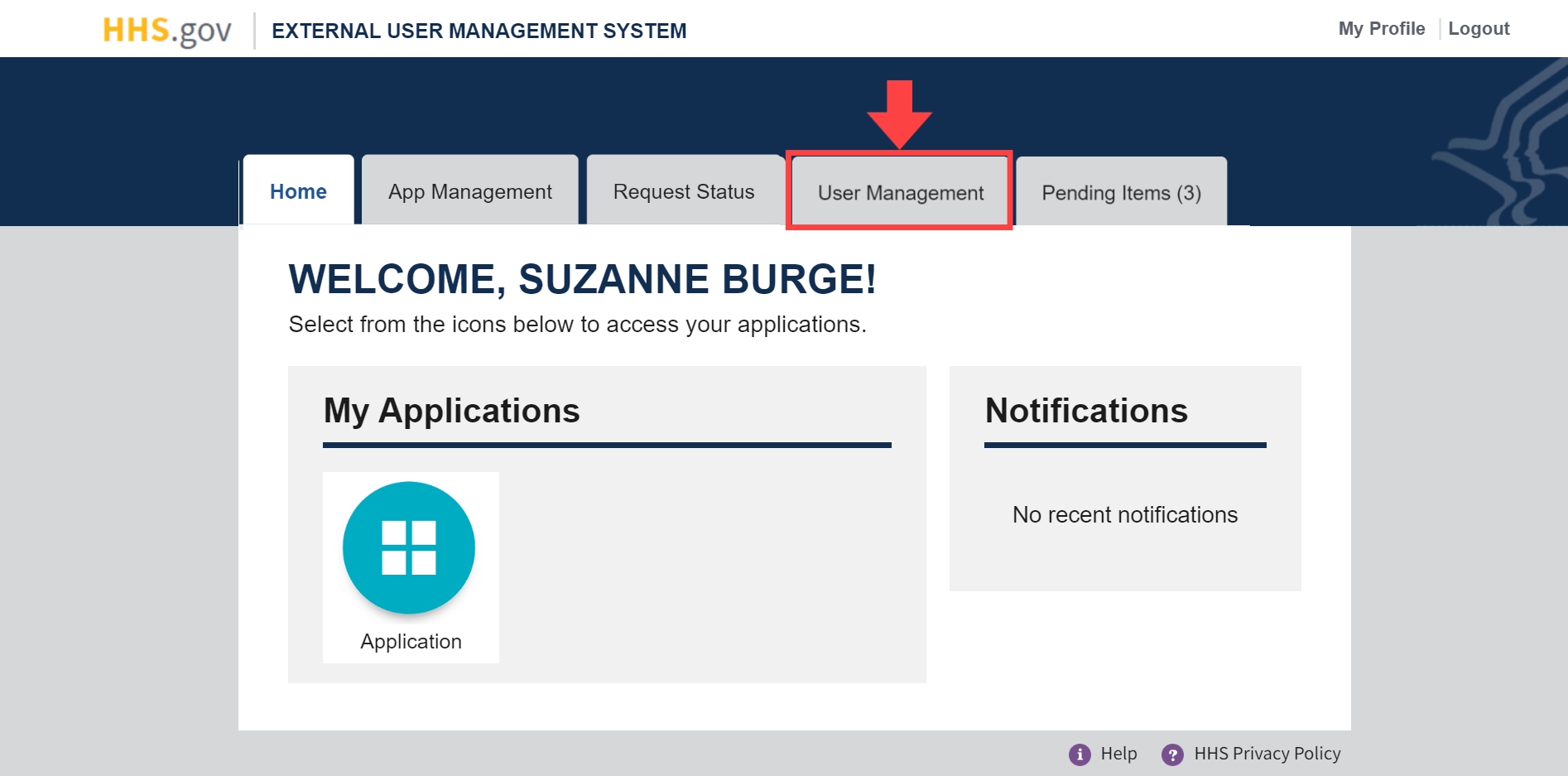
-
The User Management page will be displayed. All information regarding users that are currently affiliated to your organization can be viewed on this page. The "Search Users" form allows you to find specific users by First Name, Middle Name, Last Name, Email Address, XID, and/or Role.
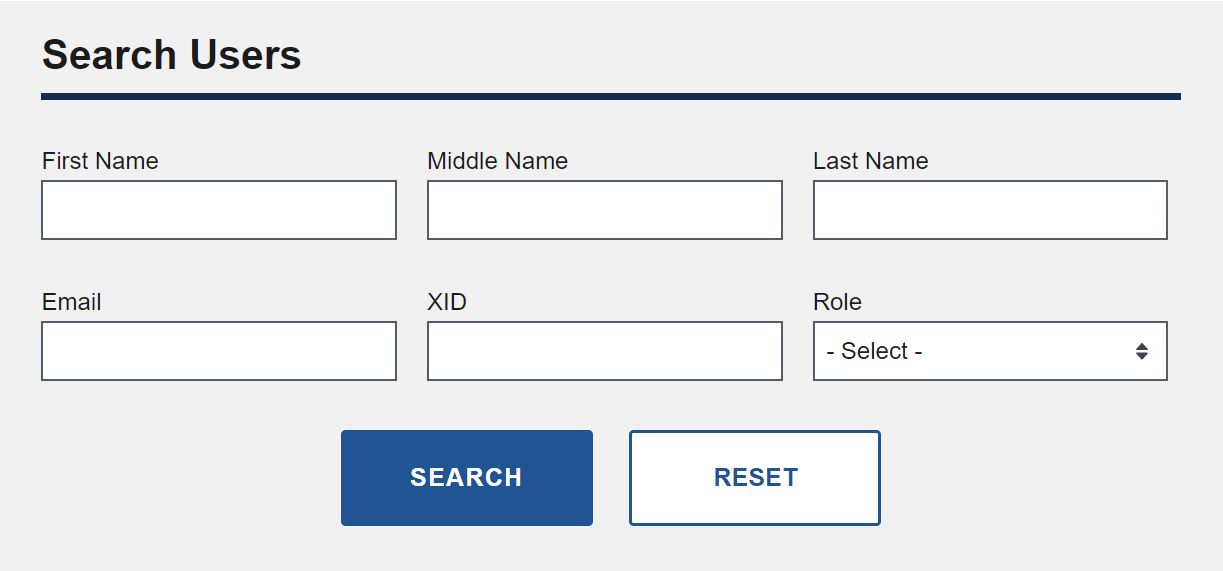
-
To see additional information for a user, click the "View" button in the Actions column for the desired user in the "Organization Users" table.
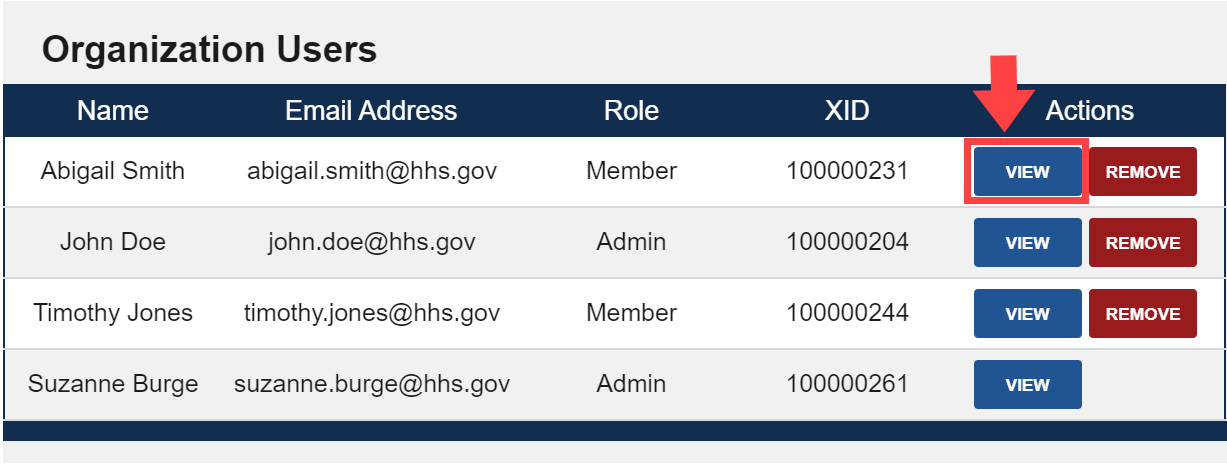
-
To remove a user from the organization, click the "Remove" button in the Actions column for the desired user.
NOTE: Removing a user from the organization will automatically revoke the user’s access to any application(s) associated with the organization.
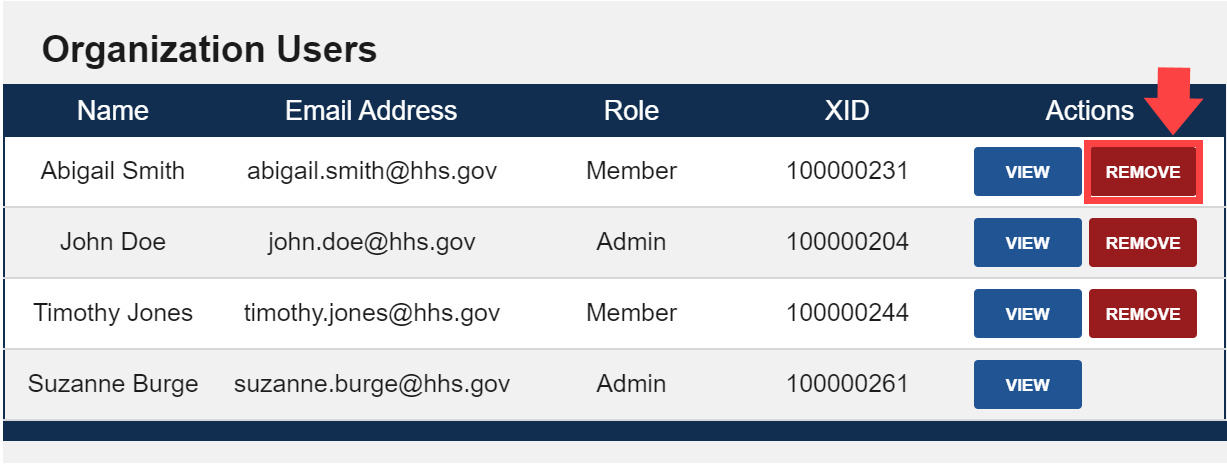
-
A pop-up window is displayed with a detailed list of the user’s information. To confirm removal of the user from the organization, enter a reason for removal in the "Comments" field and then click the "Remove" button.
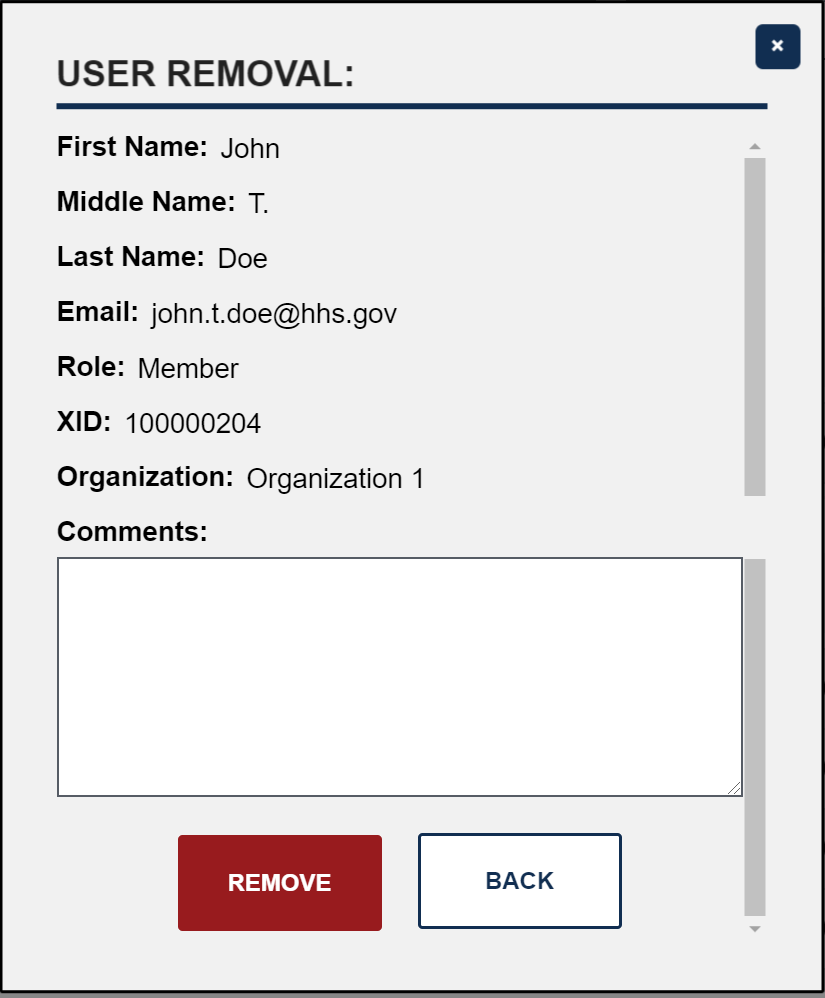
-
A confirmation pop-up is displayed to affirm that the user has been successfully removed from the organization. The user’s information will no longer appear in the "Organization Users" table.