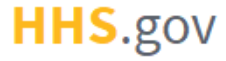
How to Register an Organization
This job aid assists users on how to register an organization that does not yet exist in XMS.
NOTE: If you are accessing XMS on a mobile device, some screens may vary in appearance.
-
Log into XMS (https://xms.hhs.gov) using one of the methods presented on the login page. For quick and easy access to your applications, add this page to your browser favorites or create a desktop shortcut.
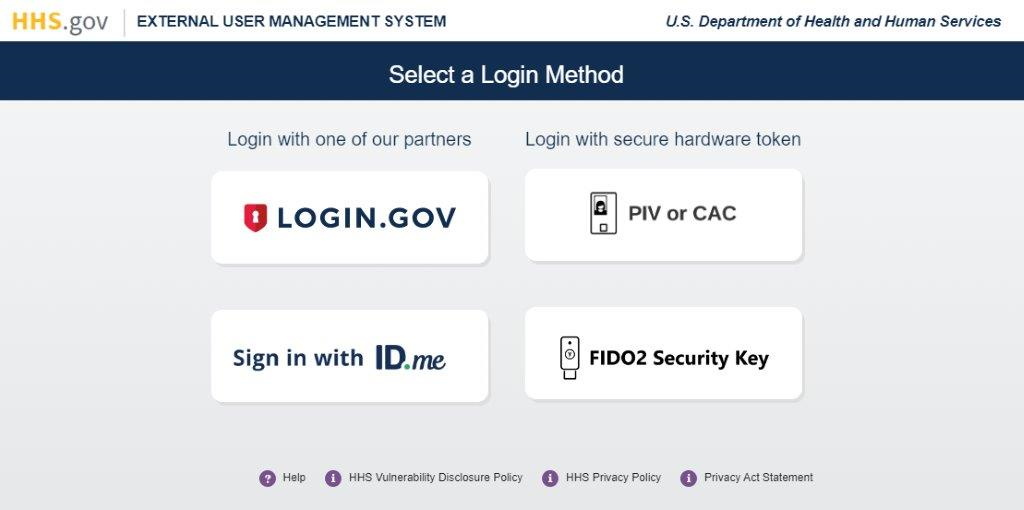
-
From your dashboard, select the "My Profile" link (located in the top-right corner).
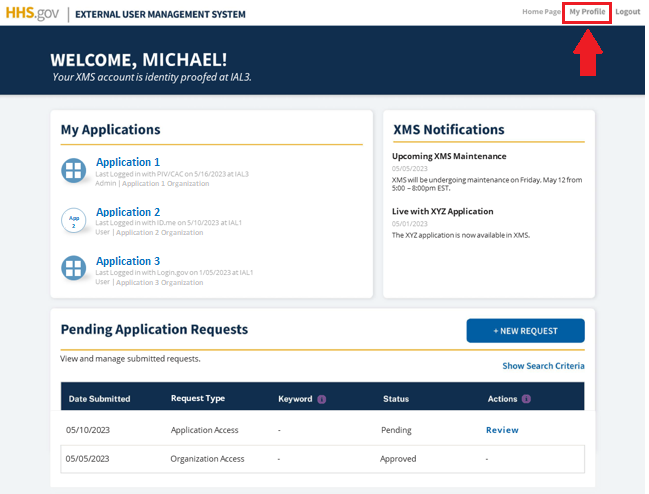
-
On the My Profile page, navigate to the "Organization Affiliation Details" section and click the "Edit Affiliation" button.
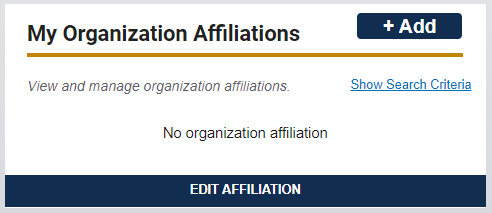
-
On the Organization Affiliation page, select the "Click here to learn how to…" link (located in the information box) to begin the organization registration process.
NOTE: You do not need to complete the form fields on the Organization Affiliation page if you are registering an organization. If your organization is already registered with XMS, refer to the "How to Affiliate with an Organization as a Member" or "How to Affiliate with an Organization as an Administrator" job aids for additional details.
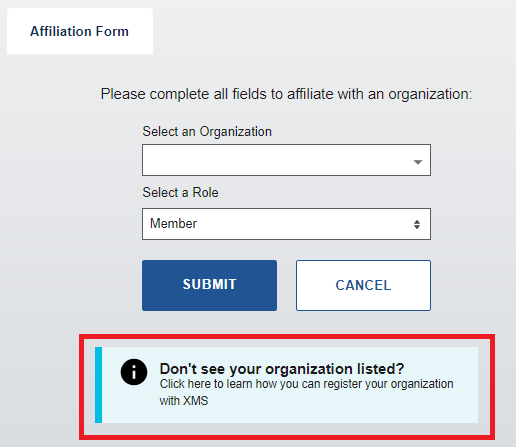
-
As part of the organization registration process, all users are required to complete identity proofing. If your identity has not been verified in XMS, the Identity Proofing Options page will be displayed. For users that have completed identity proofing in XMS, this screen will be bypassed. Continue to step 6.
Two (2) options are available:
-
I have a PIV or CAC:
-
Select the "I have a PIV or CAC" radio button.
-
Insert your PIV or CAC into a smart card reader and click the "Submit" button.
-
When prompted, select a certificate and enter your PIN.
-
Upon successfully selecting/entering the correct information (and if the PIV/CAC is deemed valid), the card will be linked to your XMS account, and identity proofing is complete.
NOTE: If you are accessing XMS on a mobile device, selecting the "I have a PIV or CAC" radio button will result in a warning message and the "Submit" button being disabled. If you would like to use a PIV or CAC to identity proof, log into XMS on a desktop to continue the process.
-
-
I do NOT have a PIV or CAC:
-
If you do not have access to a PIV or CAC, select the "I do NOT have a PIV or CAC" radio button and click the "Submit" button.
-
You will be directed to a third-party identity proofing provider’s site to complete a remote identity proofing process.
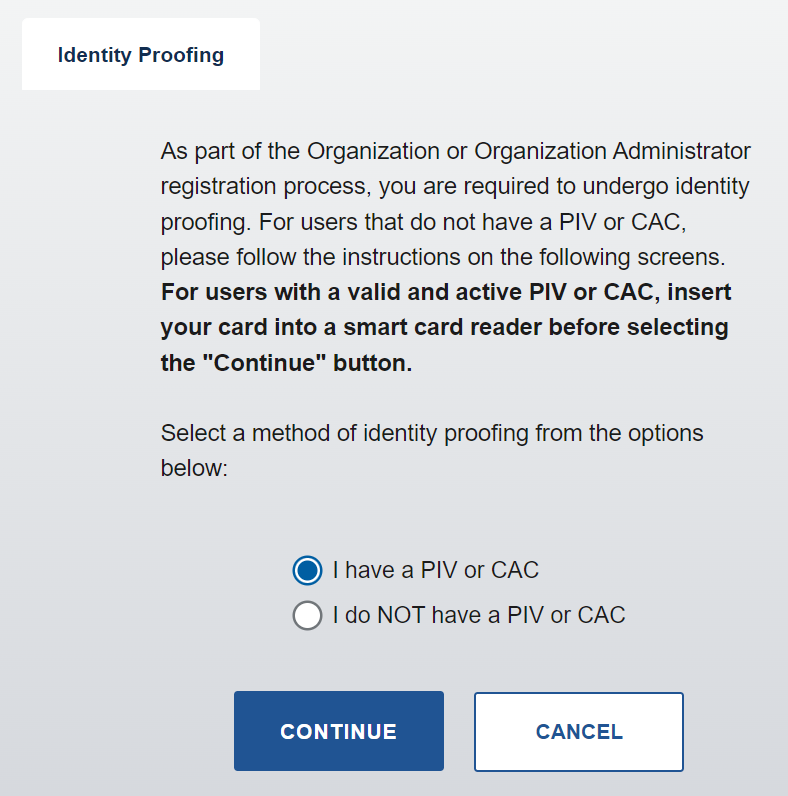
-
-
-
The Registration Information page will be displayed. Read through the overview of the registration process and click the "Continue" button.
-
The Registration Terms and Conditions page will be displayed. Read through the terms and conditions and select the "I acknowledge and understand my responsibilities…" checkbox. Then, click the "Continue" button.
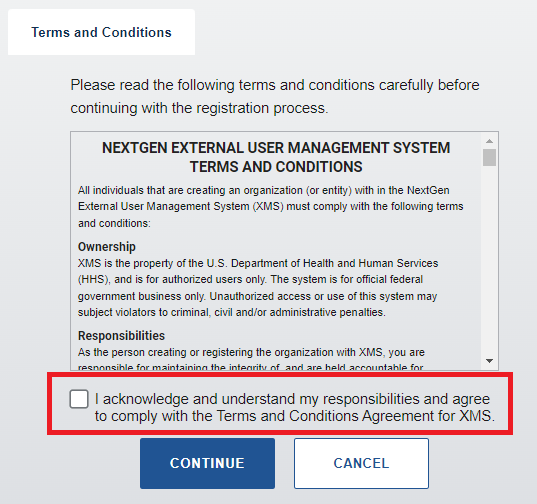
-
On the Registration Form page, complete all required input fields (i.e., Organization Name, Organization Classification, Federal Sponsor Name, Federal Sponsor Email, and Business Justification). Ensure that all information is entered correctly. Click the "Submit" button when you are finished.
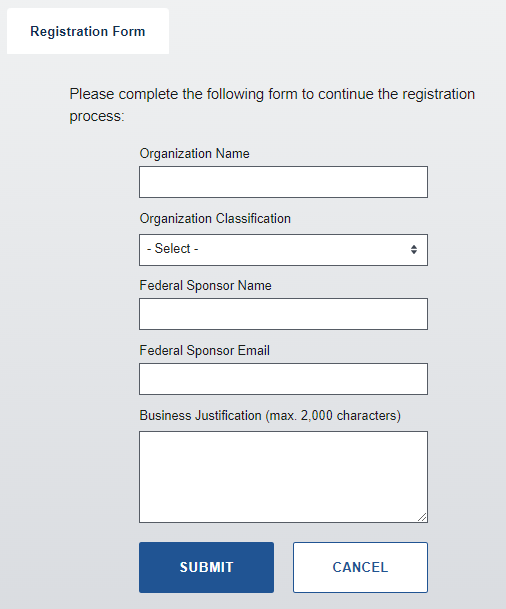
-
A success notification is displayed on the following screen to confirm your organization registration request submission. You may either select the "Return to Dashboard" link to be redirected to your user dashboard, or you can "Logout" of XMS.
NOTE: This confirmation only confirms that your request has been submitted. It does not confirm that your organization has been created.
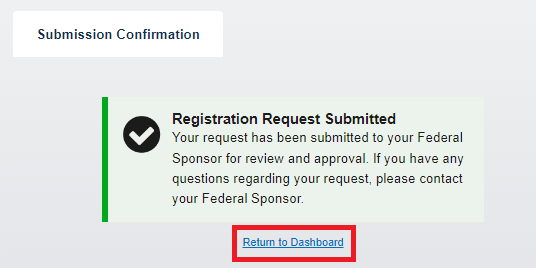
-
Your Federal Sponsor will receive and review your request. After they act upon the request, a notification will be sent via email regarding the decision.
-
If your request is approved, your organization will be added to XMS and is now selectable by other users during the affiliation request process. You will be assigned Organization Administrator privileges with two (2) additional tabs added to your home page: “User Management” and “Pending Items.”
Additionally, the organization name and your role will be viewable in the “Organization Affiliation Details” section of your My Profile page.