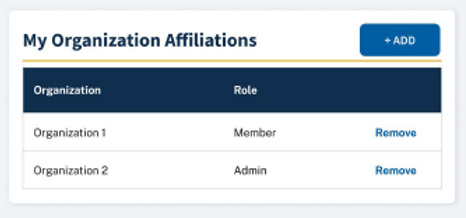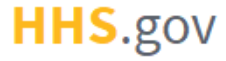
How to Affiliate with an Organization as a Member
This job aid assists users on how to request to affiliate as a Member with an organization.
NOTE: If you are accessing XMS on a mobile device, some screens may vary in appearance.
-
Log into XMS (https://xms.hhs.gov) using one of the methods presented on the login page. For quick and easy access to your applications, add this page to your browser favorites or create a desktop shortcut.
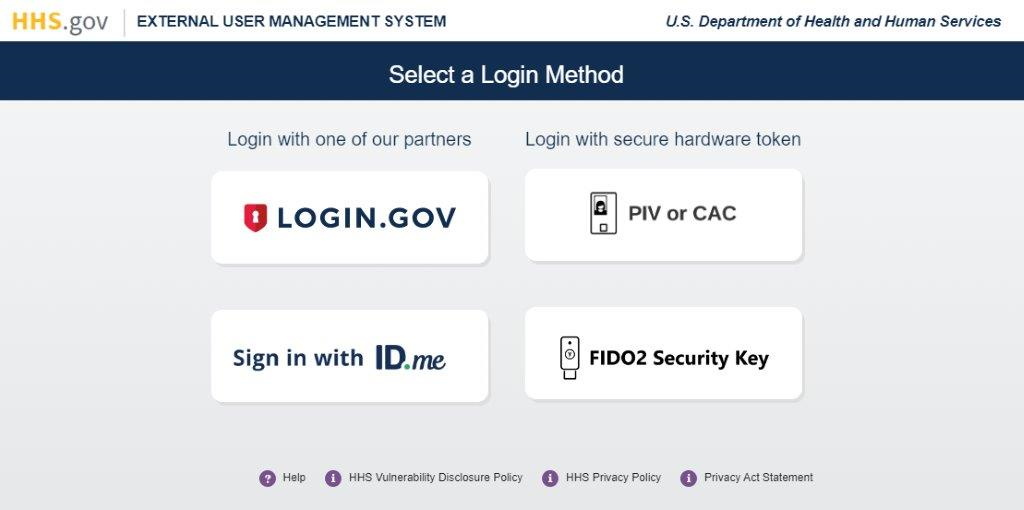
-
From your dashboard, select the "My Profile" link (located in the top-right corner).
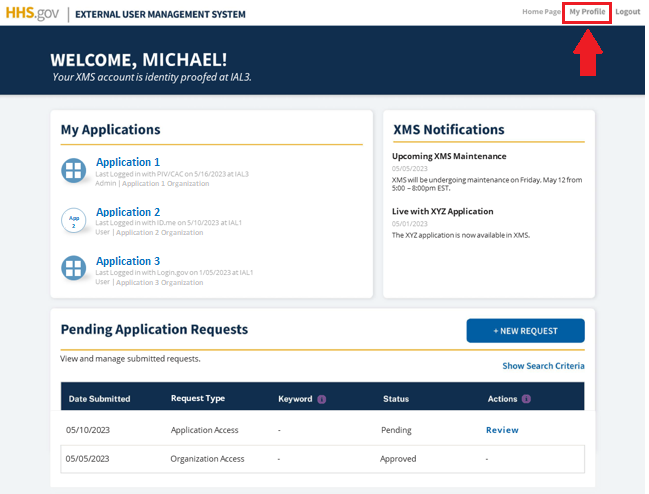
-
In the "Organization Affiliation Details" section of the My Profile page, click the "Edit Affiliation" button.
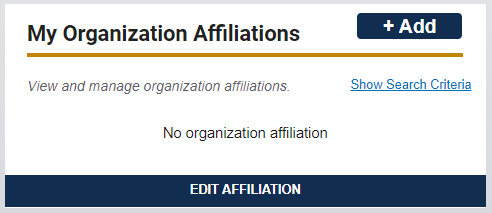
-
On the Organization Affiliation page, select your desired organization and the Member role from the corresponding drop-down lists. Then, click the "Submit" button.
NOTE 1: If you do not see your organization listed, you have the option to register your organization with XMS.
NOTE 2: If you would like to select the Admin role and affiliate as an Organization Administrator, refer to the "How to Affiliate with an Organization as an Administrator" job aid for additional details.
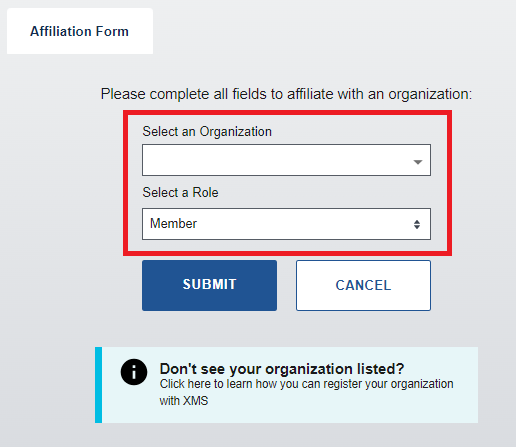
-
As part of the affiliation process, identity verification is required. If you have not yet been identity proofed in XMS, you will be prompted to provide your first name, middle name (if applicable), and last name. Complete the form fields and click the "Continue" button to submit the request.
NOTE: If you have previously completed identity proofing, this screen will be bypassed. Continue to step 6.
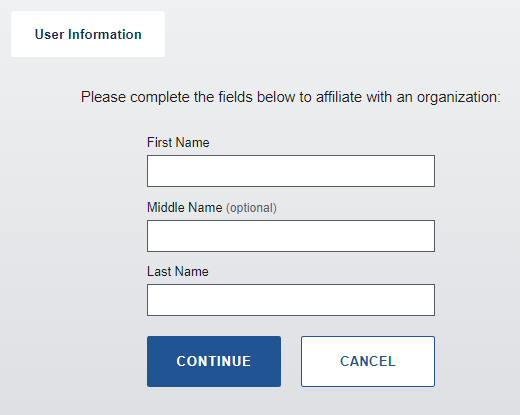
-
A success notification is displayed on the following screen to confirm your request submission. You may either select the "Return to Dashboard" link to be redirected to your user dashboard, or you may "Logout" of XMS.
NOTE: This confirmation only confirms that your request has been submitted. It does not confirm that you have been added as a member to the organization.
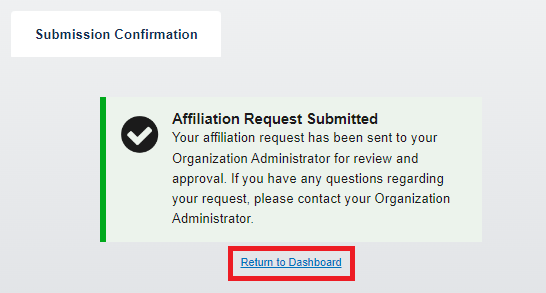
-
Your Organization Administrator will receive and review the affiliation request. During this time, your Organization Administrator will provide you with instructions to complete an identity proofing process (external of XMS). Only after completing this process can the Organization Administrator act upon your request.
-
After the request has been acted upon, you will receive a notification email regarding their decision. If the Organization Administrator has accepted the request, your affilition information will be viewable in the "Organization Affiliation Details" section of the My Profile page.