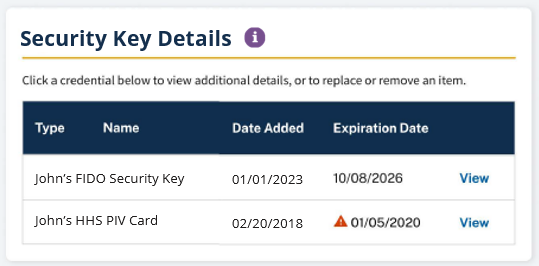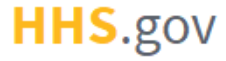
How to Link a FIDO Security Key to an Existing XMS Account
This job aid assists users on how to link their FIPS 140-2 compliant FIDO security key to their XMS account on desktop.
To log into XMS with a FIDO security key from desktop (refer to the “How to Log into XMS with FIDO Security Key” job aid), the key must be previously linked to their XMS account.
NOTE: FIDO security key login is supported on both desktop and mobile device. For FIDO security key log in from a mobile device, refer to "How to Log into XMS with Fido Security Key".
-
Log into XMS (https://xms.hhs.gov) using one of the non-FIDO security key methods presented on the login page. For quick and easy access to your applications, add this page to your browser favorites and create a desktop shortcut.
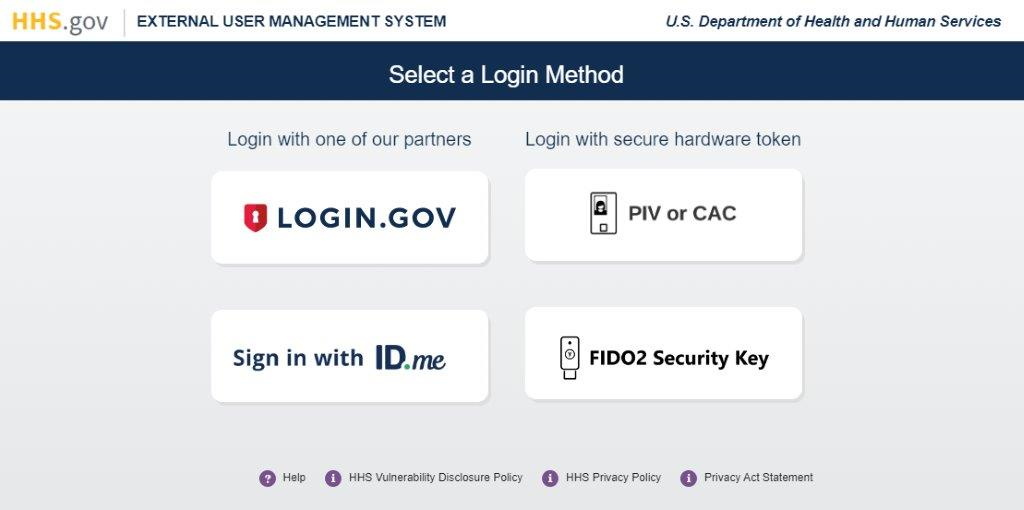
-
From your dashboard, select the "My Profile" link (located in the top-right corner).
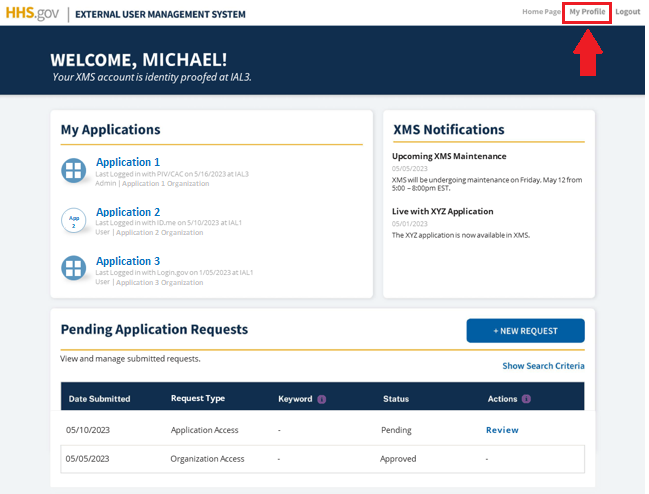
-
Insert or present your FIPS 140-2 compliant FIDO security key into your device. Then, click the "Link FIDO" button in the section (right side) labeled "Link a FIDO Security Key".
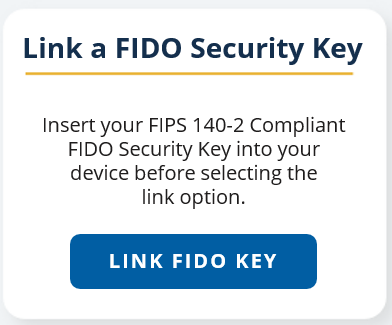
-
A dialog box will be displayed requesting that you create a friendly name for the FIDO security key. Enter the name that will be used to reference this security key in the XMS system, then click “Submit.”
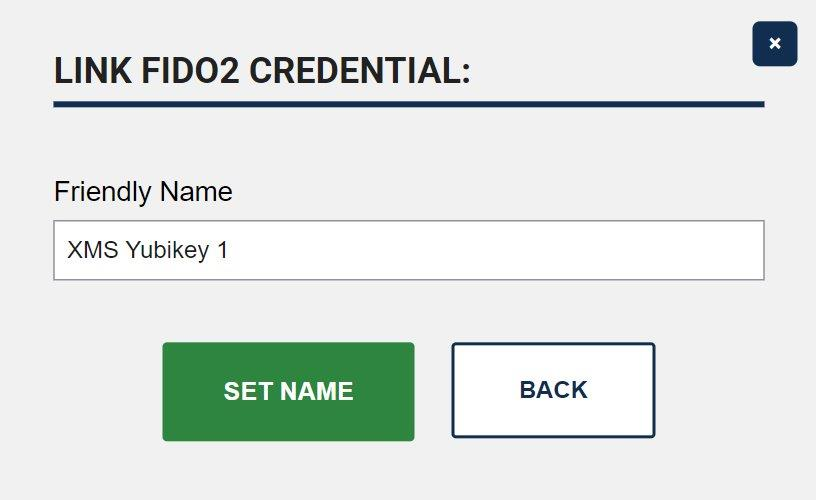
-
A dialog box will be displayed requesting that you create or enter PIN value for the FIDO security key. Type in PIN, then click "OK" button.
-
Enable your FIPS 140-2 compliant FIDO security key to be used by XMS by touching the security key or tapping an NFC security key against your device.
NOTE: If you are having trouble presenting your FIDO security key, please contact your IT helpdesk.
-
Upon successful linking, you will be redirected to your My Profile page.
NOTE: Your FIDO security key friendly name is visible in the "Security Key Details" section of the My Profile page.