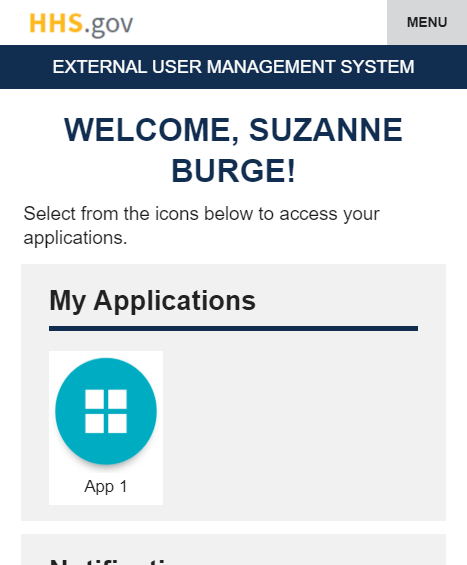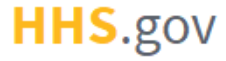
How to Log into XMS with ID.me Credentials
This job aid assists users on how to log into XMS using ID.me credentials on a mobile device.
-
To log into XMS, you will be using your ID.me account credentials. From the XMS login page (https://xms.hhs.gov), select the "ID.me" button.
NOTE: If you have previously signed into ID.me and have an active session, you will bypass steps 2 - 3.
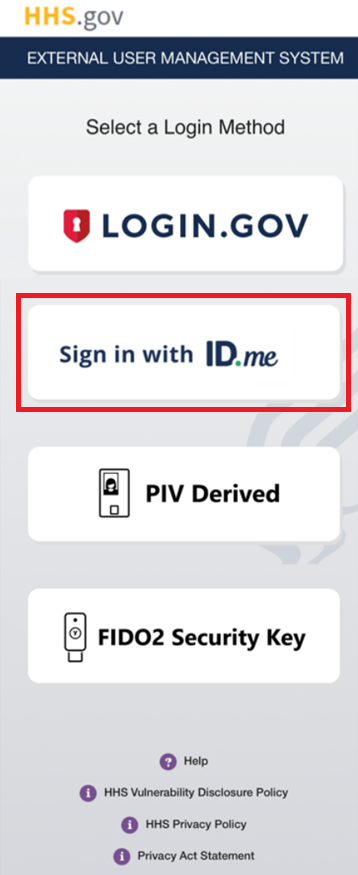
-
The XMS/ID.me landing page will be displayed. Enter your ID.me account credentials (i.e., email address and password) and click the "Sign in to ID.me" button to continue.
NOTE: If you do not have an existing ID.me account, you will need to create an ID.me account before continuing.
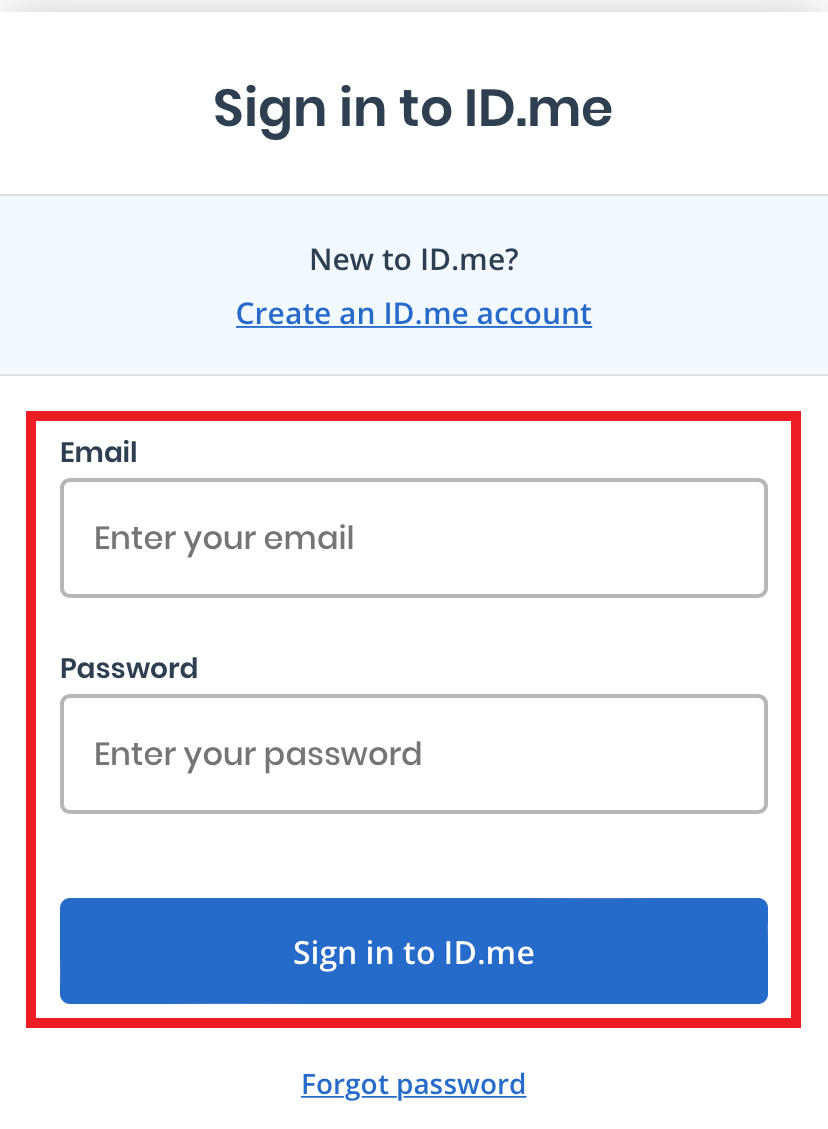
-
A 6-digit code will be sent to your primary authentication method. Enter the code into the "Enter the 6-digit code" textbox and click the "Continue" button.
NOTE: If you do not have access to your primary authentication method, you may opt to use your backup authentication method depending on how you set up your account, or update your authentication method by selecting the "update your settings here" link.
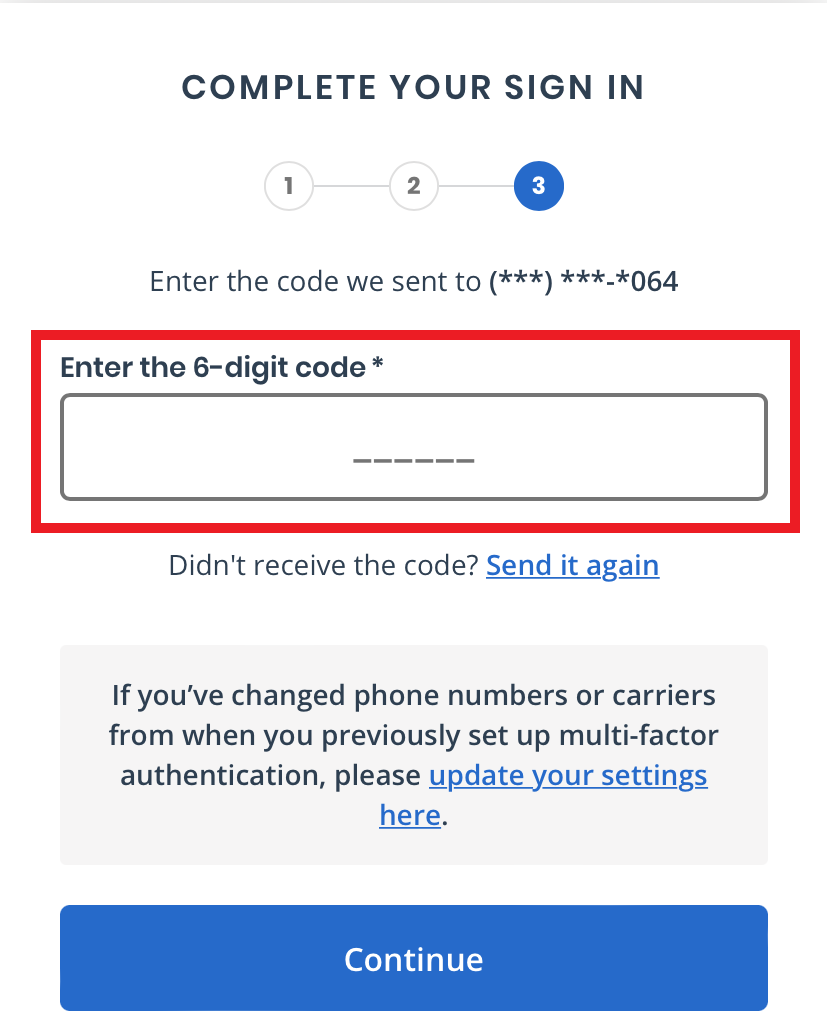
-
Upon successful login, your XMS user dashboard will be displayed.
NOTE: If you have previously signed into XMS using a PIV or CAC card with the same email as your ID.me credentials, you will need to log in with your PIV or CAC on a desktop and link your ID.me credentials from the My Profile page.