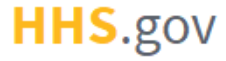
How to Request an Identity Proofing/IAL-2 Exception
This job aid assists users to request an identity proofing/IAL-2 exception in order to gain access to the application after failing the identity proofing process.
NOTE: If you are accessing XMS on a mobile device, you will not be able to identity proof or request an identity proofing exception.
-
After failing the identity proofing process, navigate back to the My Profile page if not already there.
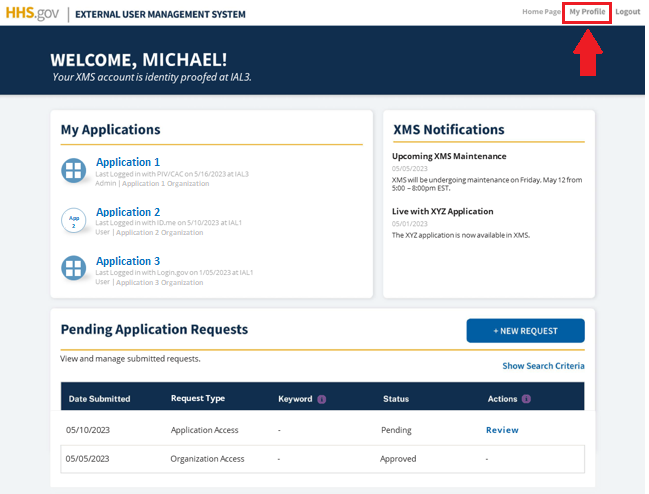
-
In the section labeled "Verify Your Identity," click the "Verify with ID.me" button.
NOTE: You will only receive the IAL-2 exception pop-up window after selecting this button if you have previously selected this button and failed the identity proofing process. If this is your first time selecting this button you will enter into the identity proofing process.
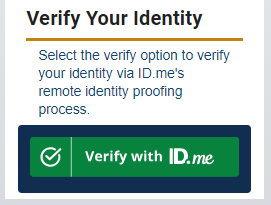
-
In the "Request IAL-2 Exception" pop-up window, begin typing the name of the desired application in the field in order to be provided the suggested application(s) in the drop-down. Select the correct application from the drop-down list and click the "Submit" button.
NOTE: If you would like to attempt the remote identity proofing process again, click back and then click the "Verify with ID.me" again and you will be redirected to ID.me’s identity proofing workflow.
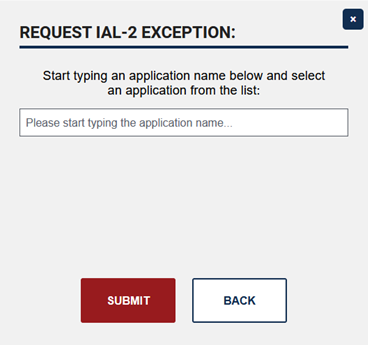
-
Once the application admin approves the request, you will receive access to the application.